What version of the product do I need to download?
Not sure what version of our products you need to download? You will need to find out what version of Dynamics GP you are currently running.
You can find that quite easily by either looking at the:
Login Page
When you login to GP, you’ll be presented with a screen like below, you will find the version number in the bottom left.
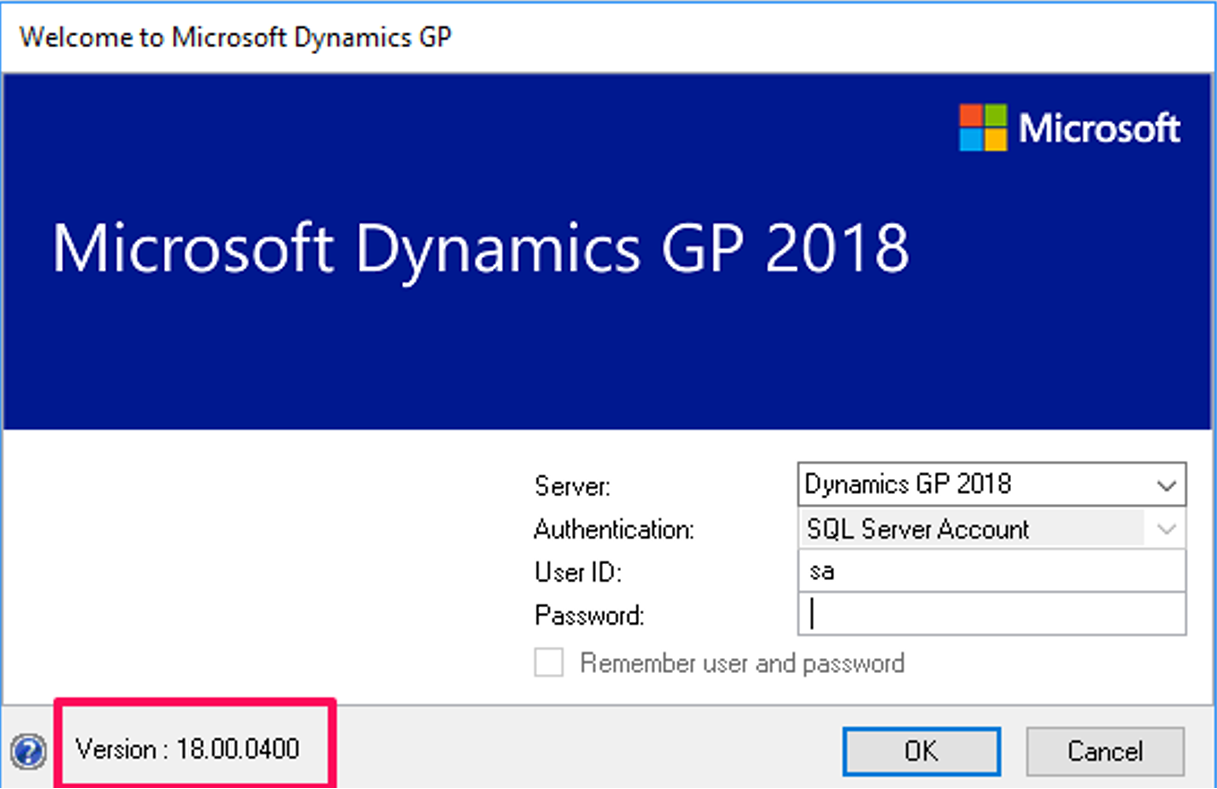
About Microsoft Dynamics GP
If you are already logged into GP, you need to find the little help button (usually in the top right of the GP screen) and click “About Microsoft Dynamics GP…”, shown below:
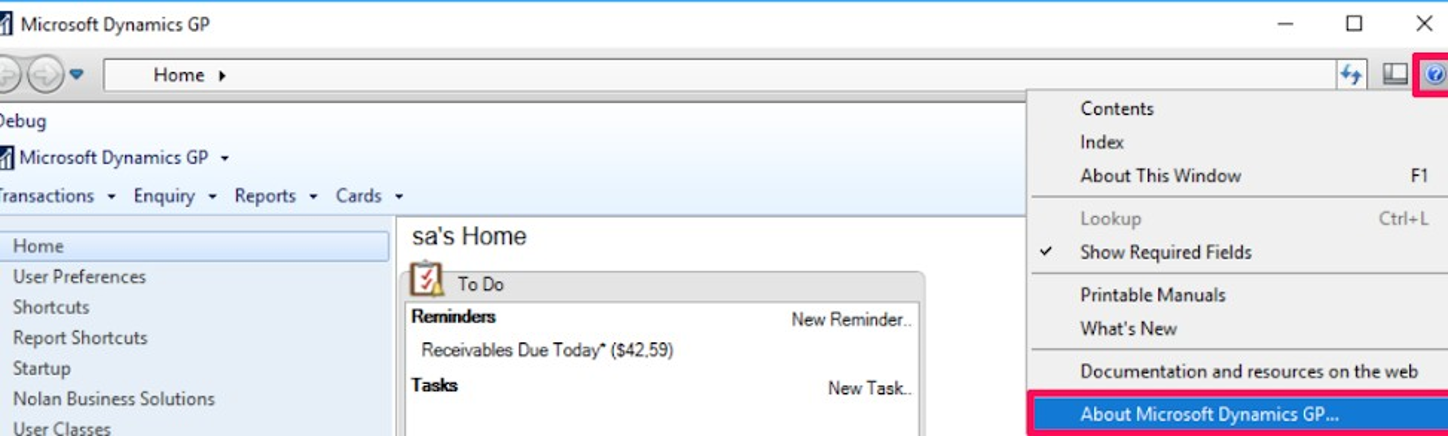
Which will then open up a window where you need to look for “Microsoft Dynamics GP”, this is usually in the top right as highlighted below:
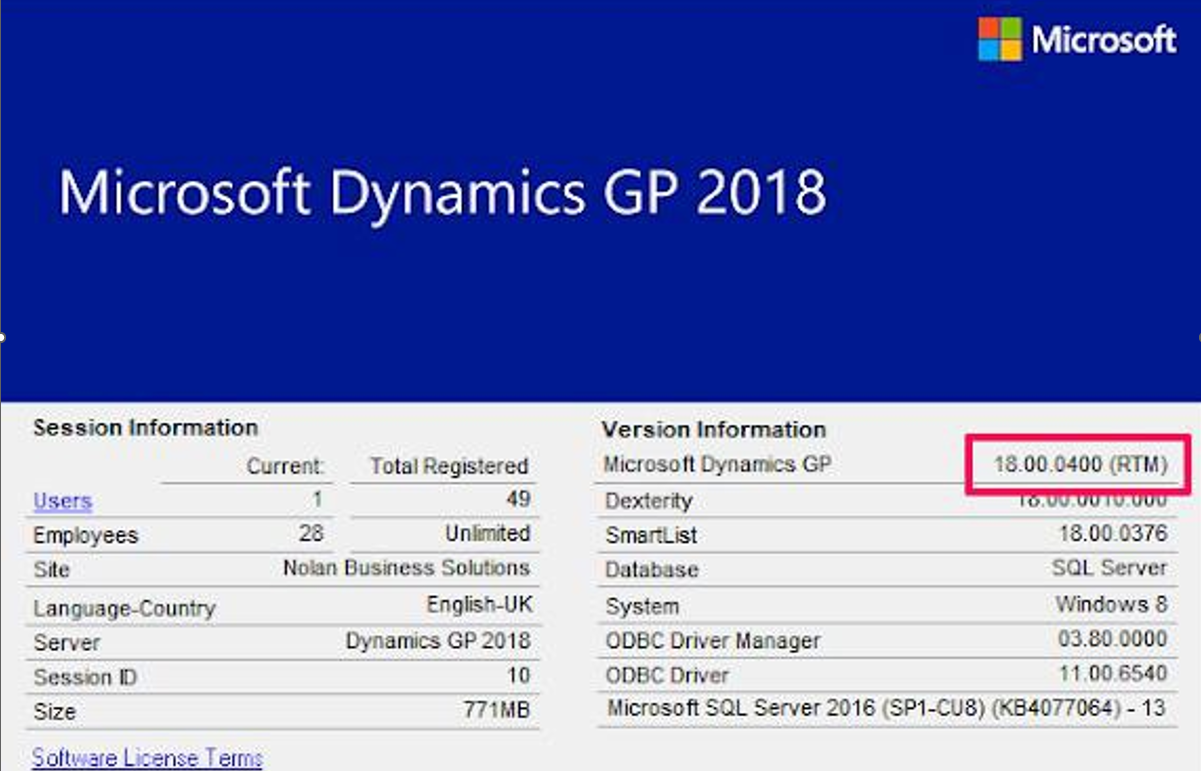
Understanding the GP version number
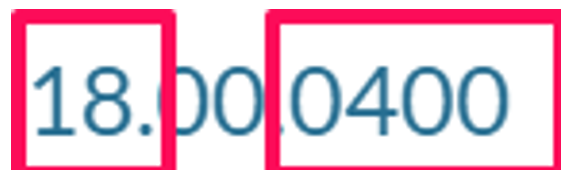
The two digits of the number relate to what GP Version (e.g. GP 2018, GP 2016 etc).
The last four digits of the number relate to the specific build you are on (e.g. RTM, R2, YE)