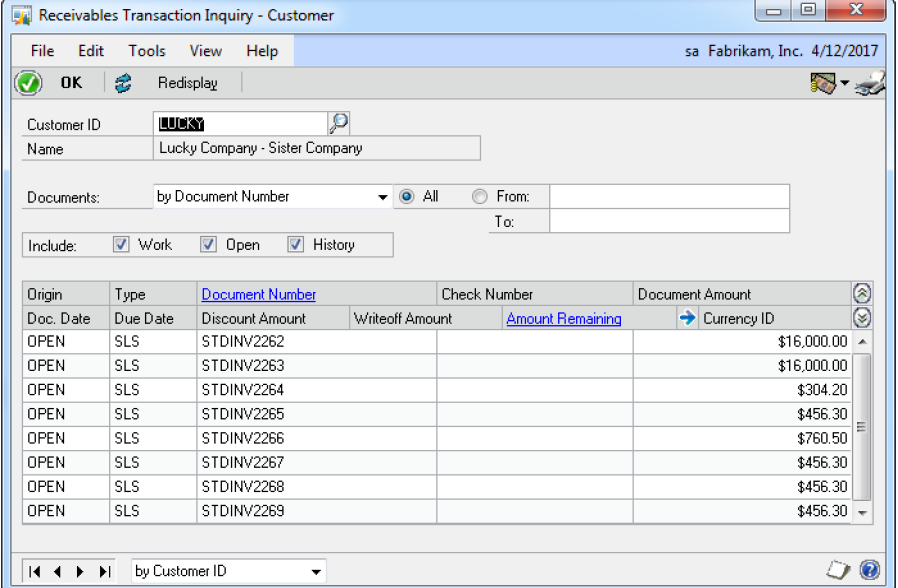An inventory transfer can kick off the entire Intercompany POPSOP process. All postings between companies areautomatic. The steps are listed below. The inventory transfer will use the vendor item number on the source company.
Nolan Automatic Inventory Transfer
PROCESS FLOW: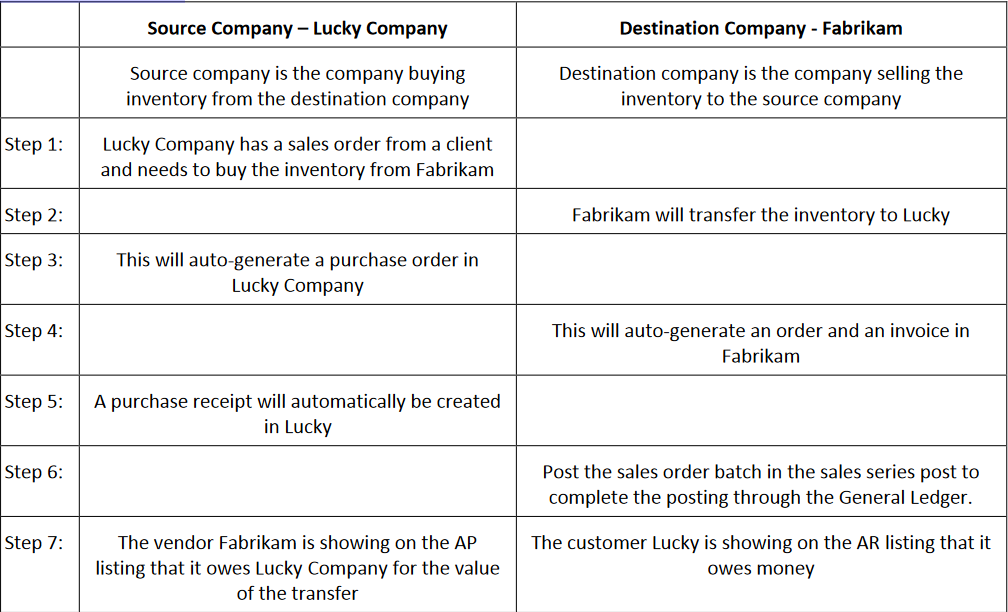
The following set-up needs to be completed:
In Lucky, create Fabrikam as a vendor so that Lucky can buy from Fabrikam;
In Fabrikam, create Lucky as a customer so that Fabrikam can sell to Lucky;
In Fabrikam, two site IDs need to be created: I/O and ICPTRANS. They can be called something different but, for the examples below, I/O and ICPTRANS have been used;
In Lucky, a site ID called ICPTRANS needs to be created;
The inventory item numbers must be identical across companies (using the vendor item on the source company).
Non-inventory items are not supported.
The following needs to be set up in both companies:
Default selling site ID (Setup >> Sales >> SOP);
Default selling U of M (Item Maintenance – Price List);
Default price level (Item Maintenance – Price List);
Price list for default selling U of M and default price level (Item Maintenance – Price List).
Setting up
In Lucky:
IC Order Processing Trading Relationships Setup (Tools >> Setup >> Company >> Nolan >> Order Processing Trading Relationship Setup)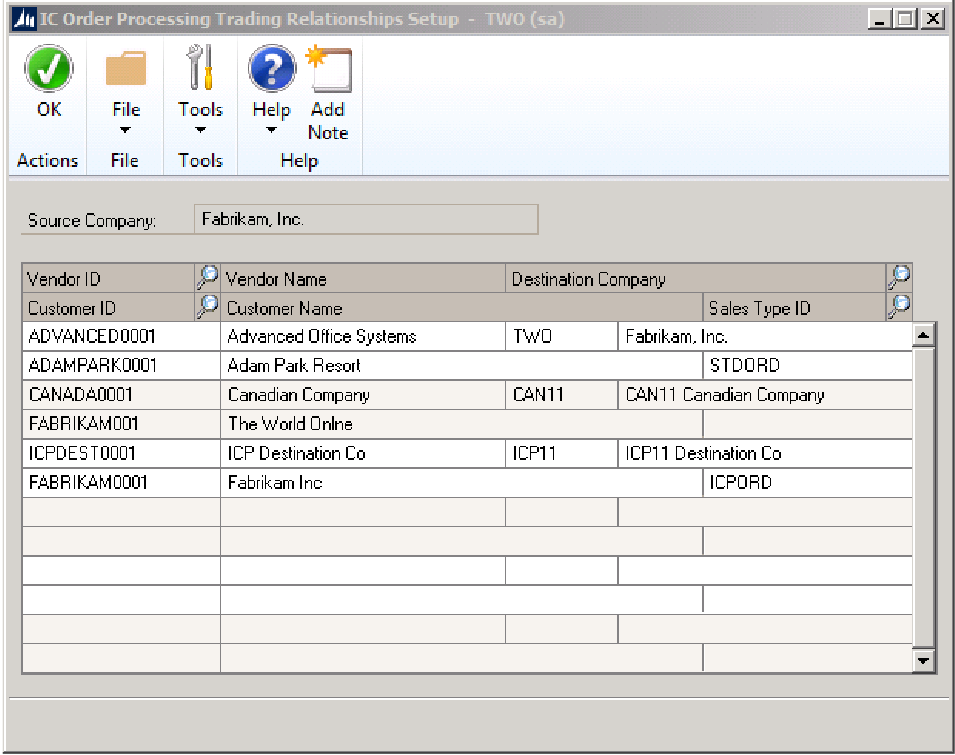
In Lucky:
IC Order Processing Trading Relationships Setup (Tools >> Setup >> Company >> Nolan >> Purchase to Sales Site Relationship Setup). This identifies which site ID will be used for the purchase order and sales order.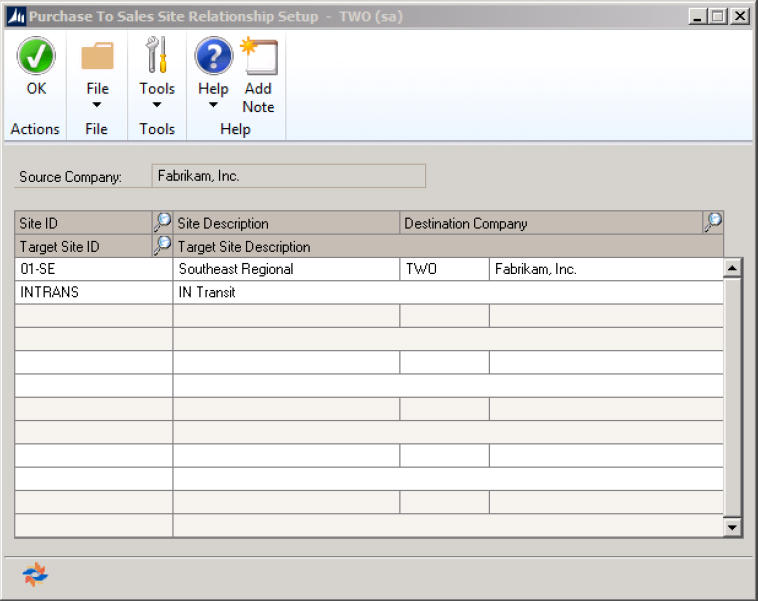
In Fabrikam:
IC Order Processing Trading Relationships Setup (Tools >> Setup >> Company >> Nolan >> Order Processing Site Relationship Setup)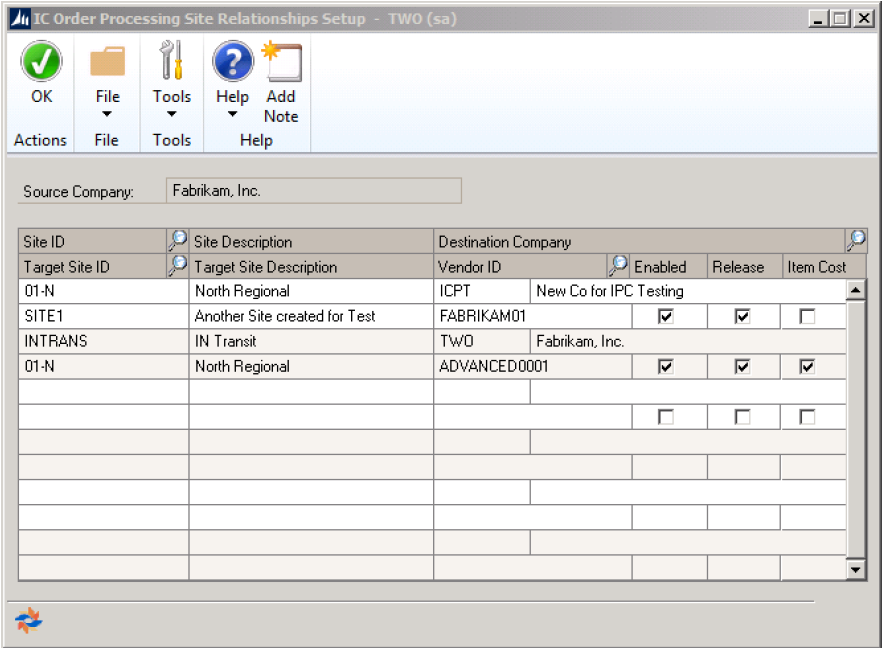
IC POP/SOP SETUP OPTIONS:
LocationTools >> Setup >> Company >> Nolan >> Order Processing Setup
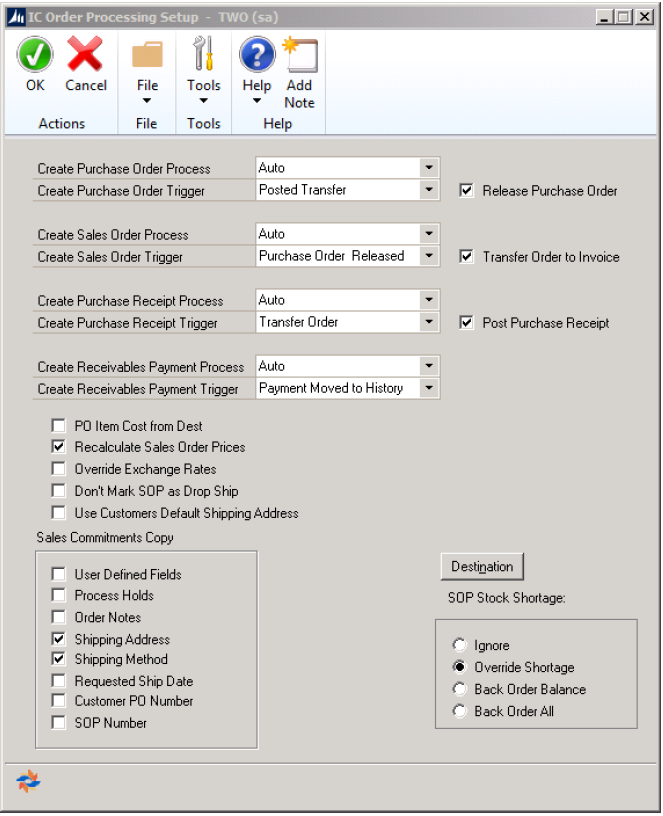
Steps for Inventory Transfer to initiate the process:
In Fabrikam, transfer the inventory from ICTRANS to I/O. This kicks off the automation of the entire cycle.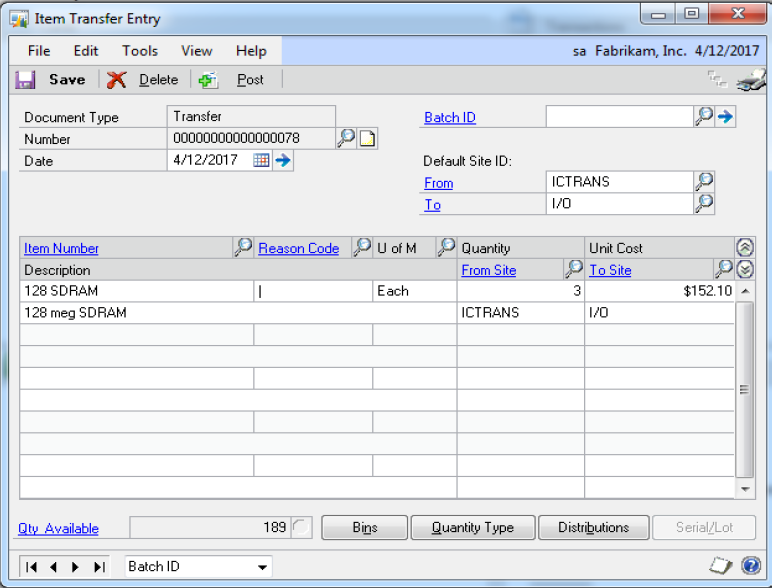
Once the inventory transfer is posted, all of the posting journals are auto-generated. This includes the purchase order and receipt in Lucky Company. An example of one of the journals is below.
The final step is to post the NC_SOPPOP_-1_01 in the general ledger. This will post the GL part of the sales transaction into the books. This also gives the user a chance to review the journals before posting.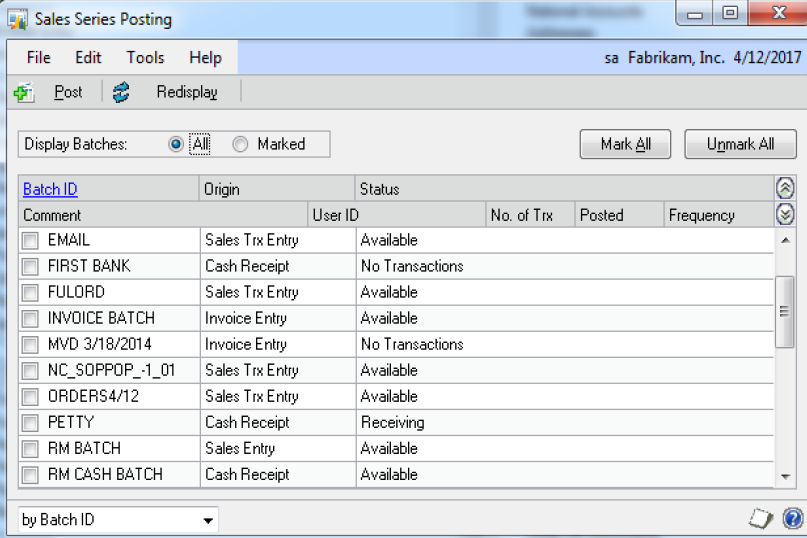
Now in Fabrikam and Lucky we can review the AR and AP listings to see what is owed to each company. Below is the receivable inquiry screen that shows what Lucky owes Fabrikam. Periodically a check can be written to pay off what is owed between the sister trading companies.