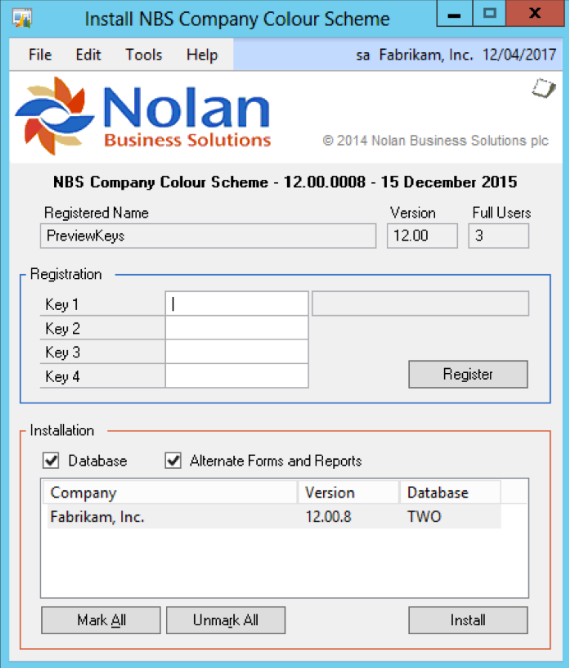Form security changes, additions to the menu structure, and any necessary file upgrades are not made during the previous application install process. Use the Install window to complete these tasks automatically by following the steps below. See Appendix A for information on which forms and menus will be affected.
- Make sure that no other users are logged into the system.
- Start Microsoft Dynamics GP – if you log in using the ‘sa’ user, the install window will automatically be added to your shortcuts (go to step 7). You must login as ‘sa’ to install when using Microsoft Dynamics GP on a SQL database.
- Open the ‘Shortcut Bar’ and select Add. Then select Other Window.
- Enter Company Colour Scheme Install into the Name field and then expand the Company Colour Scheme folder in the Available Windows list.
- Expand the Company folder. Then find and select the Install Company Colour Scheme window in the list and push the Add button.
- Click on the Done button to close the Add Shortcut window.
- Select Company Colour Scheme Install from the Shortcut Bar. A window showing all the companies will appear, as illustrated below.
![3_hsyzh]()
- To register Company Colour Scheme, enter your Registration Keys in the fields provided (You will have received these Registration Keys with your purchase of Company Colour Scheme). This is required to enable use of Company Colour Scheme in companies other than the sample company, ‘Fabrikam, Inc.’.
Note: The registration keys may have a built-in expiry date. This information is displayed at the bottom of the window (to the left of the Install button). - Click on the Register Button, you will receive a message indicating that the Registration was successful.
- Use the Mark/Unmark, Mark All and Unmark All buttons to mark all the companies to install Company Colour Scheme to. Finally, push the Install button.