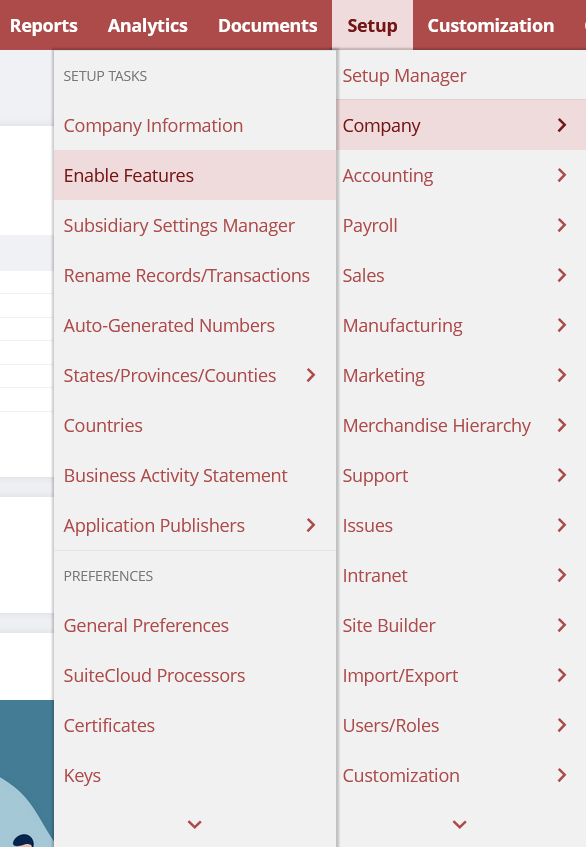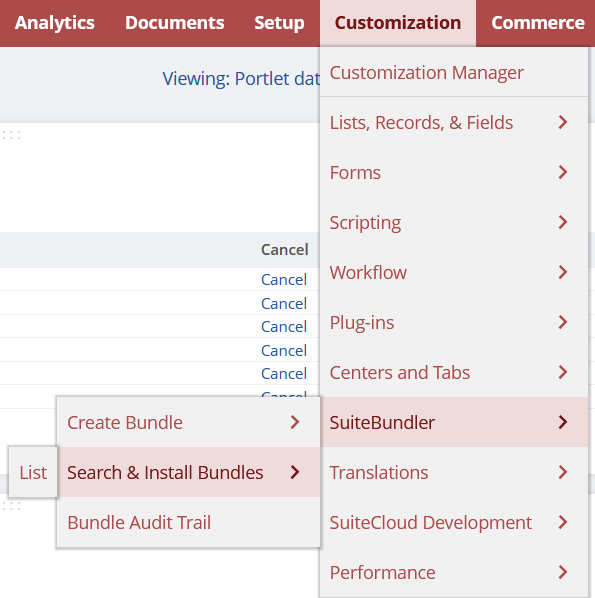Installing ABR
Please note that only Administrators may install ABR.
- Firstly, go to Setup -> Company -> Enable Features
![]()
- This will bring you to the Enable Features From here select the SuiteCloud option.
![]()
You now need to make sure that Customer Records is ticked. This can be found beneath the SuiteBuilder list.
Also, make sure that Server SuiteScript is ticked. This can be found under SuiteScript. - Now go to Customisation -> SuiteBundler -> Search and Install Bundles.
![]()
- Once the Search and Install Bundles Window opens, type Nolan in the Search Bar.
This will bring up a list of Bundles with the Nolan handle. - Now select the Product Registration Bundle ID 282639, this will show the details of the bundle.
- Select Install.
- This will open the Preview Bundle Install Screen, here you will select Install Bundle.
- Now, Repeat the above steps for the following bundles: 282636, 157152, & 280119. Be aware that these bundles Must be installed in the order above.
If you would like to check on the progress of the installation, do the following.
Go to Customisation -> SuiteBundler -> Install Bundle – List. This will provide you with a list of all installing/installed bundles.
Bundles that have been successfully installed will have a Green Tick next to their name.
Registration
Before you can use ABR, you will need to make sure that you have Registered the product with Nolan Business Solutions. They will provide you with Registration Keys which you then use to Register ABR.
To receive your Registration Keys, please contact your Nolan Account Manager, you will need to provide them with your NetSuite Account Number. You can find your NetSuite Account Number via the Nolan Product Registration Screen.
Or by going to Setup -> Company -> Company Information.
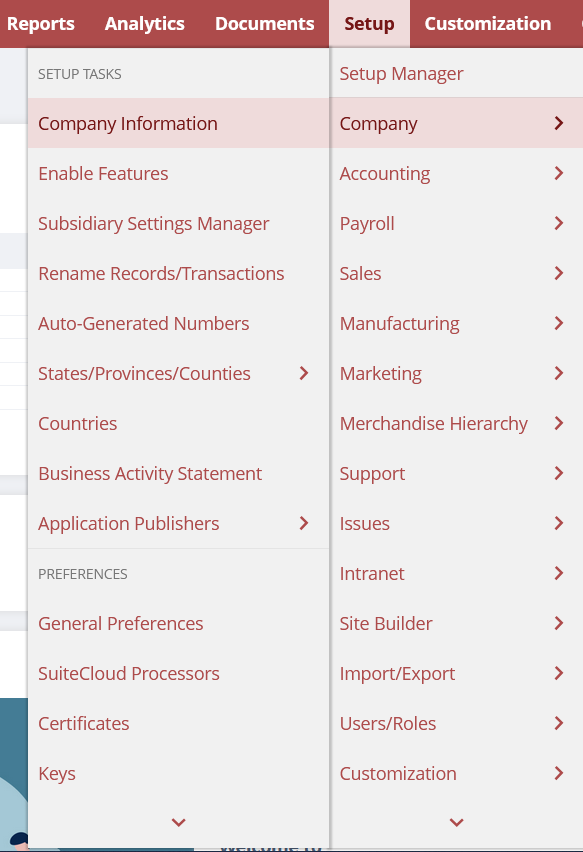
Once you have received your Registration Keys enter them by doing the following.
Go to Setup -> Custom -> NC Product Registration.
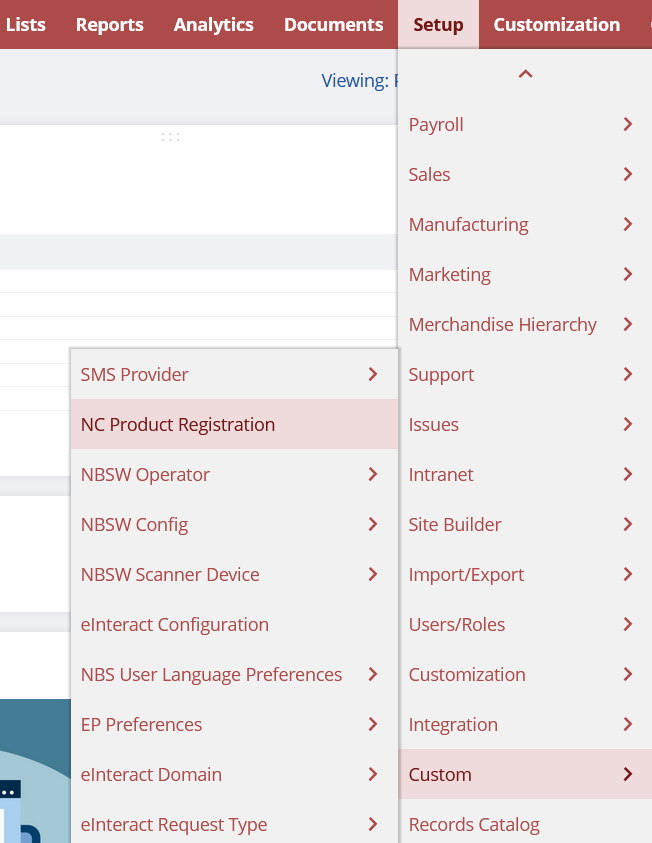
Now select Advanced Bank Reconciliation from the Drop-Down Menu, then Input the Registration Key and select Register.
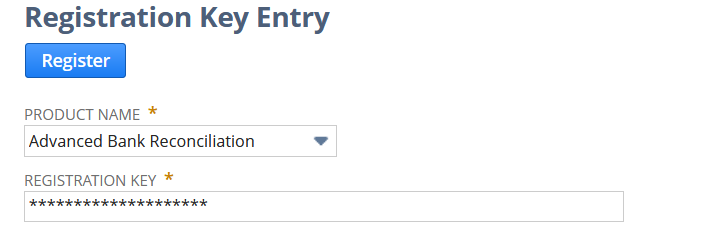
Your ABR will now be registered and is ready to be configured. Please see the next page for ABR SETUP.