To login to the eRequest Application you need to open a Web Browser you can do this from any machine. Enter the URL for eRequest if you installed using the default setting onto a machine called ‘WEBSERVER1’ the url will be
http://webserver1/eRequest/eRequestLogin.aspx
This will open the eRequest Login page:
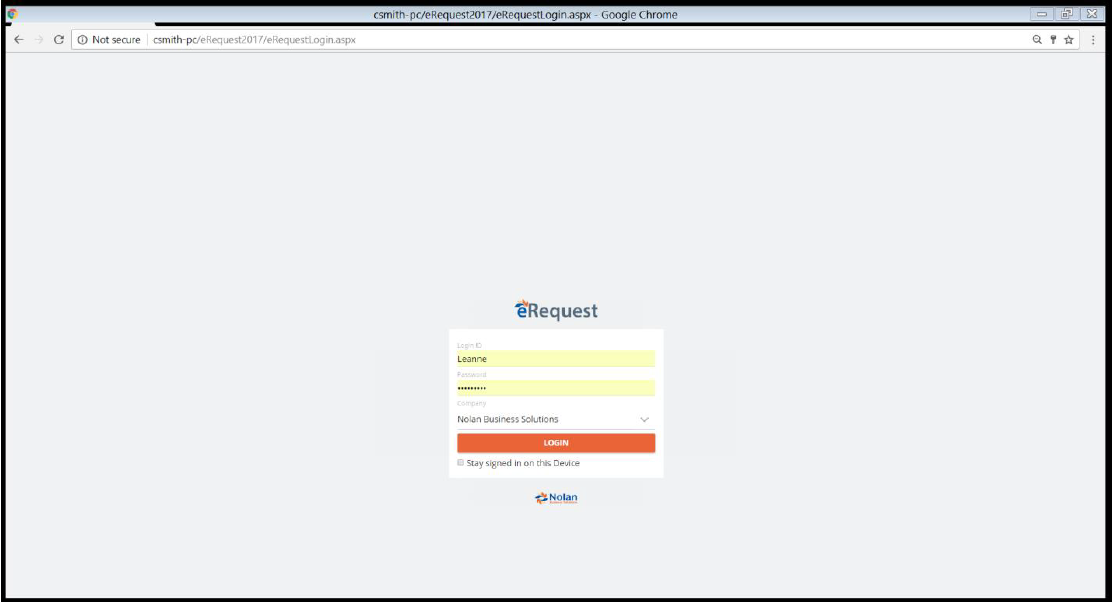
At this point there are no Companies set up so the Company Drop down list will be blank.
If you installed with eRequest Authentication then you will be prompted to enter your;
Login ID and Password – Enter the login id ‘Administrator’ this will take you to the Administration pages for eRequest. The password is the one which was entered at the end of the eRequest Deployment Wizard.
Click Login
If you installed with ‘Windows AD’ or ‘Azure AD’ then your current User will be used to locate the User with in eRequest, you be automatically authenticated and skip this page. If authentication failed, you can rerun deployment manager and check the settings for the Authentication mode.