Summary
This is the program which performs the actual task of extracting data from the source files and delivering it to the Dynamics GP General Ledger batches.
The program will create a new batch for each separate run, and will fill the batch files in accordance with the definition being used.
Each batch interfaced will be recorded in an interface audit file, which will store all the relevant interfacing details.
Screen Layout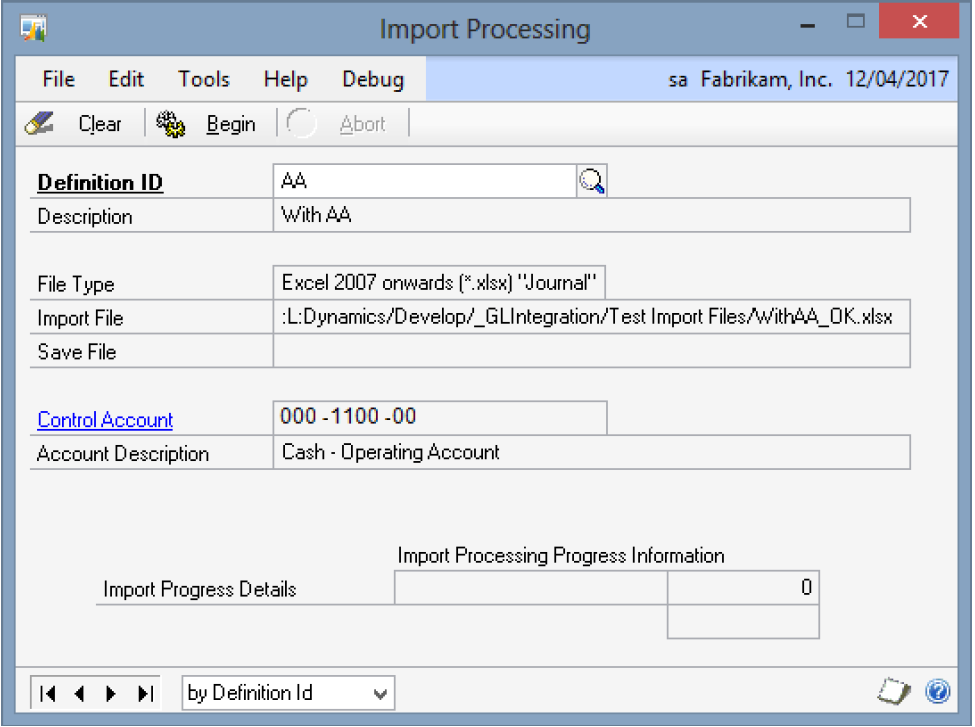
Description
The data integration allows the selection of a Definition Id for which data is to be imported either by keying or by selection via the lookup on the Definition Id button.
On selection of a definition Id, the file name and relevant details are displayed. Any sequence number applied is the one last stored from the integration process or as entered in the data definition screen.
Once a valid definition is selected, the Begin button may be activated.
Once the Begin button is pressed, processing commences, with the enabling of the Abort button.
On completion, an error report highlighting any errors found is produced. The Dynamics GP batch processing mechanism also performs extensive checking of its own data before this is passed on to the General Ledger.
Once the integration process commences the interface batch details are included in the interface audit file - using the in progress status.
The source file is processed record by record, applying the defined field default values to the relevant fields, these default values are then overwritten with the values as defined for the individual fields required.
The General Ledger integration process works on transactions which comprise of distribution postings. New transactions are indicated via a change in the field values against which the Doc Break indicator is set.
Where transactions have invalid accounts, or transactions which do not balance, this fact is highlighted on the data integration error report, along with other relevant interfacing data.
The data will be imported from CSV files into tables, according to the table layout defined in the Import Definition window. The tables will contain a Header which will show the status of the batch and transaction records with the Header or Pack number contained within the transaction.
Transactions in error will be reported via an output file and the whole batch will be rejected.
On starting the import the header table will be scanned and packs with a status of “Available” will be imported. Through the process the status flag will be updated to reflect success or failure.
The import will wait for a user defined period between scans of the import header table.
The transaction data will contain values in fields specified in the Import Definition window. These fields will be available by G/L journal on an amended General Journal Entry window for entry or amendment on un-posted transactions and for viewing on Enquiry windows. Where possible the entry of the data will be allowed on the front or main window.
Reporting from this new “Extra” table will be performed via external report writers and it will mainly act as a Keys file with a link back to the journal entry on the standard Dynamics GP tables.
On completion of an interface run, the interface audit file is updated to reflect the relevant interface details.
Dynamics GP batches created by this process are created with a batch number of FBI####, where #### is a sequential number held within the system.
Dynamics GP batches created using this interface software can always be modified, updated or deleted by using the standard Dynamics GP General Ledger batch and posting programs.