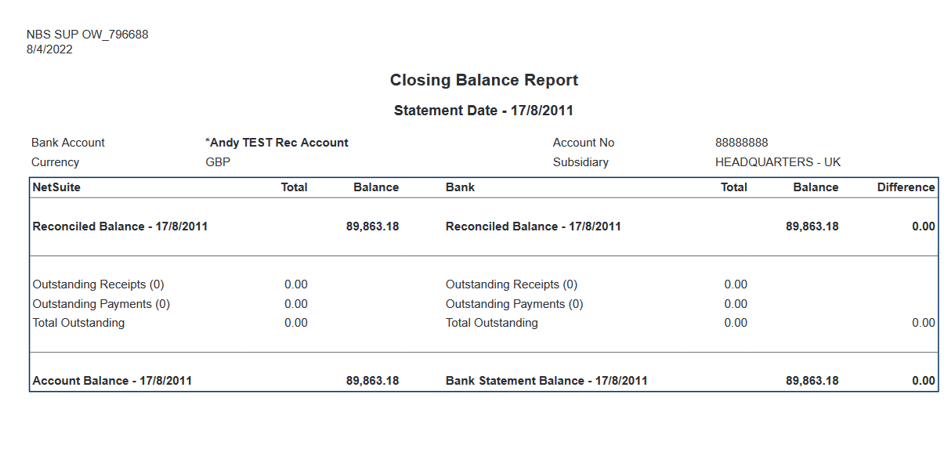To create a Closing Balance Report, firstly go to ABR -> Reports -> Closing Balance as shown below.
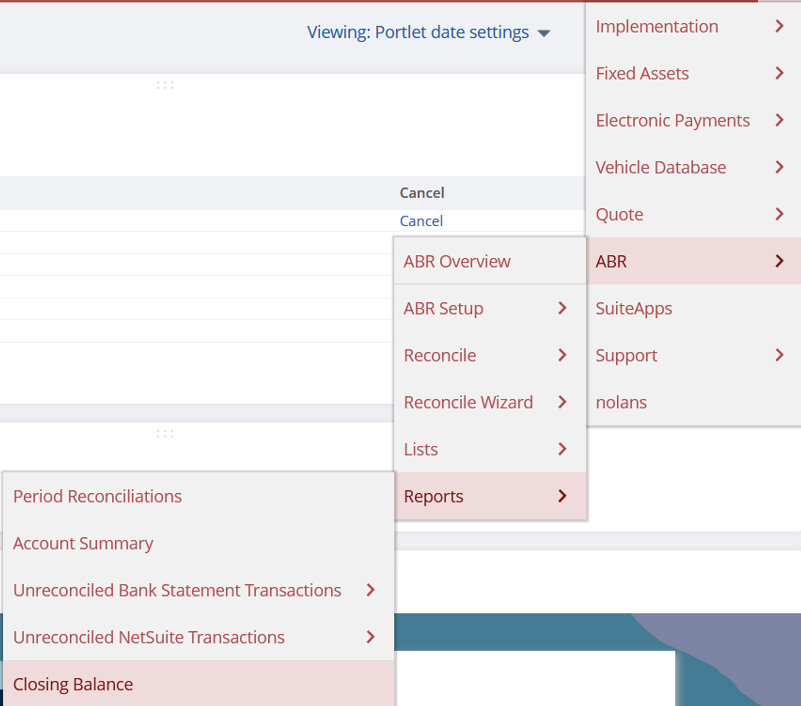
This will bring you to the Closing Balance Report screen where you must select the Account and Statement Date.
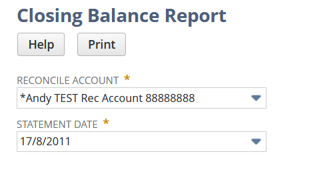
Now click Print.
Your Closing Balance Report will open in a new window. This report displays the Closing Balances for both the NetSuite and Bank Balances. Also included are the Summary of Outstanding Transactions, and the calculated Adjusted/Reconciled Balance on the Reconciled Statement Date.
The Difference between the Reconciled Balances should be 0.
The Second Page details the Outstanding Transactions that make up the Reconciling Difference on both the NetSuite and Bank sides.