How do I modify the Destination Company's Detailed GL TB to include Source Company's Reference field?
Open the un-modified version of the GL Trial Balance Detail report from the Nolan Intercompany reports dictionary. Select to add a Calculated Field to the report. Add the function rw_NC_GetJournalRef, which takes the journal entry number (from the destination company) and returns the journal reference from the source journal.
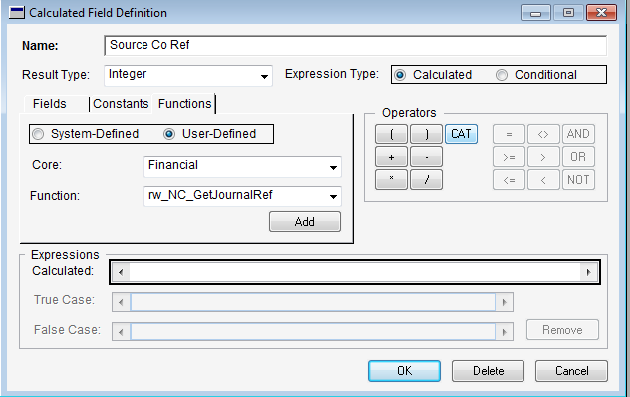
How do I turn off Intercompany Posting Reports?
Open the Posting Setup window (Tools >> Setup >> Postings), select Financial in the Series field and General Entry in the Origin field. Uncheck the Print checkbox next to the NIC Intercompany Report.
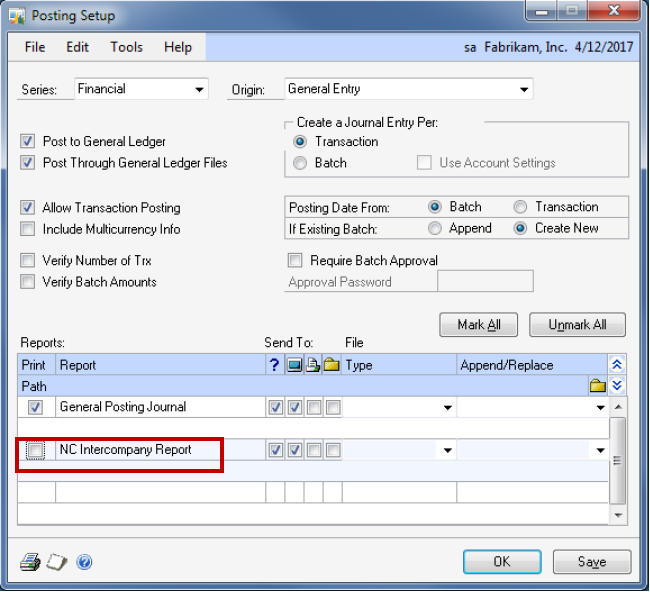
How do I temporarily disable Intercompany Postings?
For GP2010 and GP2013 there is a new source document type called NCICP. If you use this source document type then the intercompany transactions will not be triggered. So, for example 000-5555-01 is a trigger account and you want to post a correcting entry to this account that will not post to the destination company. Use NCICP as the source document and the posting will only occur to 000-5555-01 in the source company.
For Versions of GP prior to 2010 and 2013, use the instructions below.
This can be used to process correcting entries to fix beginning balances without creating Intercompany entries.)
- Post or rename any existing ICP create batches (IC_BATCH_??, IC_Dest_Batch_??).
- Turn off any Auto-Post options in the Intercompany Setup window. Tools >> Setup >> Financial >> Intercompany Postings >> Intercompany Setup
- Verify that anyone capable of posting any AP/AR (with GL Post Through turned on) or GL posting ability, doesn’t post anything while this process is being performed.
- Post the correcting transactions (and GL if Post Through is not enabled). Intercompany Postings will still generate the IC transactions.
- Delete the Intercompany transactions/batches created in step 4 above.
- Once completed, turn the Auto-Post options back on in the Intercompany Setup window. Tools >> Setup >> Financial >> Intercompany Postings >> Intercompany Setup
Note: Do not use the Customization Status window (Tools >> Customize >> Customize Status) to disable Intercompany Postings. This will only disable the windows but not the Intercompany Posting functions within SQL.
How do I uninstall Intercompany Postings?
To completely uninstall Nolan’s Intercompany Postings module, perform the following steps:
- Intercompany Postings replaces several of the Dynamics GP stored procedures in EACH company database with its own versions. The original stored procedures are saved with the word “Backup” added at the end. There may be up to three modified stored procedures, depending on which version of Intercompany Postings is installed. Each of the following modified stored procedures should be dropped from each company database:
glpPostToCurrentYear
glpPostToHistoryYear
glpPostNormalTransaction
Note: Only delete the above stored procedures if there are corresponding backup versions to be restored. - Rename the backup versions of the stored procedures to their original names, by removing the word “Backup” from the end of the name.
glpPostToCurrentYearBackup
glpPostToHistoryYearBackup
glpPostNormalTransactionBackup
Note: The last two stored procedures listed many not be present unless a recent version of Intercompany Postings is installed. - Delete the intercom.dic dictionary file from each client directory, and if present, also delete the NCLF2429.dic and NCLR2429.dic modified forms and reports dictionaries.
- Edit the Dynamics.set file to remove all references to Nolan’s Intercompany Postings.
- Reset security to the standard Dynamics GP windows from the Intercompany Postings alternate windows.
Note: Verify which windows are currently modified by looking at the current security settings for alternate windows in the Nolan Intercompany Postings dictionary. - Remove all Intercompany Postings palette items, which include:
Setup >> Financial >> NCIC Std. Accounts
Setup >> Financial >> NCIC Templates
Setup >> Financial >> NCIC Setup
Setup >> Financial >> NCIC Alt. Accounts
Transactions >> Financial >> NCIC Import
Transactions >> Financial >> NCIC Export
Reports >> Financial >> Intercompany Reports - Remove all Intercompany Postings tables from the Dynamics GP and company databases (optional). These tables all begin with NCIC.
Can I delete GL Accounts in Dynamics GP that are associated to IC Triggers or Alternate Accounts?
Deleting Intercompany related GL Accounts in Dynamics GP is a two set process:
- Remove the Triggers (Tools >> Setup >> Financial >> Intercompany Postings >> Accounts Setup) or Alternate Accounts (Tools >> Setup >> Financial >> Intercompany Postings >> Alternate Accounts Setup) association with the GL Accounts to be deleted.
- Delete the GL Accounts through the Account Maintenance window. (Cards >> Financial >> Account)
Note: The GL Accounts must meet specific conditions in order to be deleted from Dynamics GP. See the Dynamics GP General Ledger manual for a list of these conditions.
What happens if an Alternate Account falls within a Template definition?
The Alternate Account will take precedent in this scenario. However, the Transaction Verify window (Tools >> Utilities >> Financial >> Intercompany Postings >> Transaction Verify) will show the Alternate Account transactions as not processing correctly, even though they did, because the system is expecting the account to be a Trigger Account.
This should be avoided if possible.
Can I copy live data to test databases?
It is recommended to use a separate SQL/Dynamics GP server when creating a Test system.
If the data is being copied to the same Dynamics GP instance on the same server, the Trigger Setup tables in SQL (NCIC0003, NCIC1500, NCIC3005) must be altered to either clear the data or update the Company ID fields to reflect the Test Company ID’s. The Company ID’s in these tables do not get updated automatically and can cause postings from the Test Company to post in the Live Company databases if they are not updated.
'Invalid Rate Type, User Needs To Create One' message on the Imported Intercompany Transactions Report
This error typically indicates that the Rate Type ID on the Source Company is not a valid Rate Type ID in the Destination Company. Check the Rate Type ID Setup (Tools >> Setup >> Financial >> Rate Types) in the Destination Company. If the Rate Type ID does not exist, then create a new one.
‘A delete operation on table ‘NC_IC_Verify_Temp’ is not allowed on a nonexclusive table' when trying to upgrade to a new version of Intercompany Postings
This error occurs when a user is logged into the Dynamics GP (or their login is still in the activity table) when the upgrade is being performed. Follow these steps to correct the issue:
- Have the user log out of Dynamics GP or remove their User ID removed from the Activity table in the Dynamics database.
- Re-run the Intercompany Postings upgrade.
If I reset the Dynamics GP journal numbers at the beginning of each year, will it cause an issue with Nolan’s Intercompany Postings?
Intercompany Postings tables contain an index that requires the journal numbers to be unique. Therefore, if the Dynamics GP journal numbers are being reset at the beginning of each year, they will need to be reset using a unique identifier, such as a two (2) digit year at the beginning of the journal number (example: 1000000 for the year 2010, 1100000 for the year 2011, etc)