This feature enables the ability to verify that all ICP transactions have been properly processed. Transactions can fail to be posted due to several technical issues as well as a few accidental issues. For this reason it is recommended to use this feature to verify that all ICP transactions have been properly processed. If there are transactions that have not been processed, they will appear and the user will be given the option to reprocess these transactions. This feature supports both methods of ICP posting (Trigger Accounts and Alternate Accounts)
Location
Tools >> Utilities >> Financial >> Intercompany Postings >> Transaction Verify
Layout
The Intercompany Analyze Options window allows a user to select the destination companies of the ICP transactions they would like to verify. Various filters are also available to narrow the search. You must select the source company and the all related destination companies for a given transaction for the results to display correctly. For example, if your transaction was from Fabrikam and contained transactions for Canadian Company and Advanced Bank Rec. then you MUST select all three companies for the verification screen to display properly. If you only select 2/3 of the necessary companies involved in a transaction, then the verification screen will show as failed.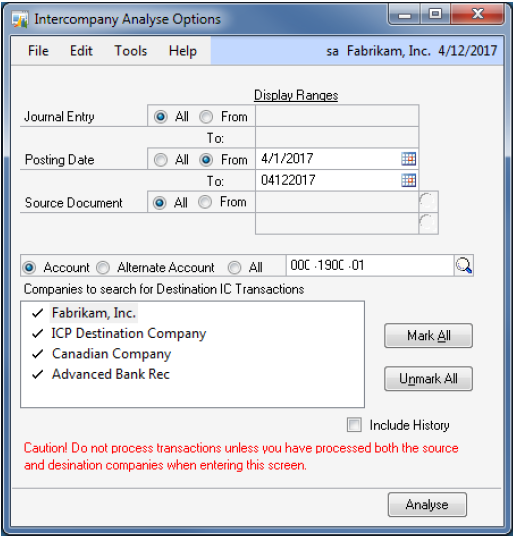
The following filters are available:
- Journal Entry (Number)
- Posting Date
- Source Document
- Intercompany posting method: Account (Trigger), Alternate Account, All, Specific (account number)
- Intercompany databases
They Include History option allows the user to view the historical transactions for the Intercompany postings.
Once all necessary filters have been selected, the user must click on the Analyze button to move to the next screen, Intercompany Posting Verify. This window displays a list of all records that meet the criteria specified in the Intercompany Analyze Option window. If no filter options were selected in the previous window all Intercompany records from the specified dates will be displayed.
From within the Intercompany Posting Verify screen, many of the filters can once again be selected to further narrow the search results (Note: Intercompany Databases and Include History are two options that are not available in this window). If additional filters are selected then the refresh button must be pressed in order for the filters to be applied.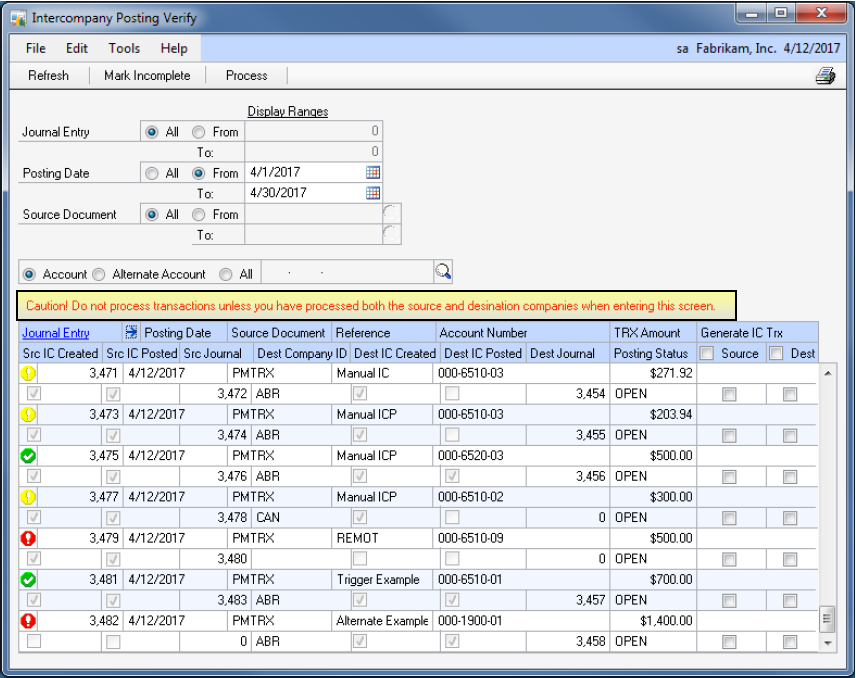
The following fields are available within this window.
Error Symbol: This icon shows the status of posting. The following color indicates the posting status.
- Red - No Intercompany corresponding record found in the system.
- Yellow - Partially processed. Either source, reversed or destination transaction is created but not posted.
- Green - Posting successful.
Journal Entry number
Posting Date
Source document
Reference
Intercompany Account number
Transaction Amount
Src IC Created – Checked if the source Intercompany (IC) transaction was created
Src IC Posted – Checked if the source IC transaction has been posted.
Src Journal – Source IC Journal Entry number.
Dest IC Created – Checked if the destination IC transaction was created
Dest IC Posted – Checked if the destination IC transaction is available in the posted tables.
Dest Journal – Destination IC Journal Entry number.
Posting status
Generate IC Trx Source – This checkbox is used to determine whether or not to process the source transaction for the selected Journal Entry. There is also a checkbox available in the caption that can be used to either Select All or De-Select All.
Generate IC Trx Dest – This checkbox is used to determine whether or not to process the destination transaction for the selected Journal Entry. There is also a checkbox available in the caption that can be used to either Select All or De-Select All.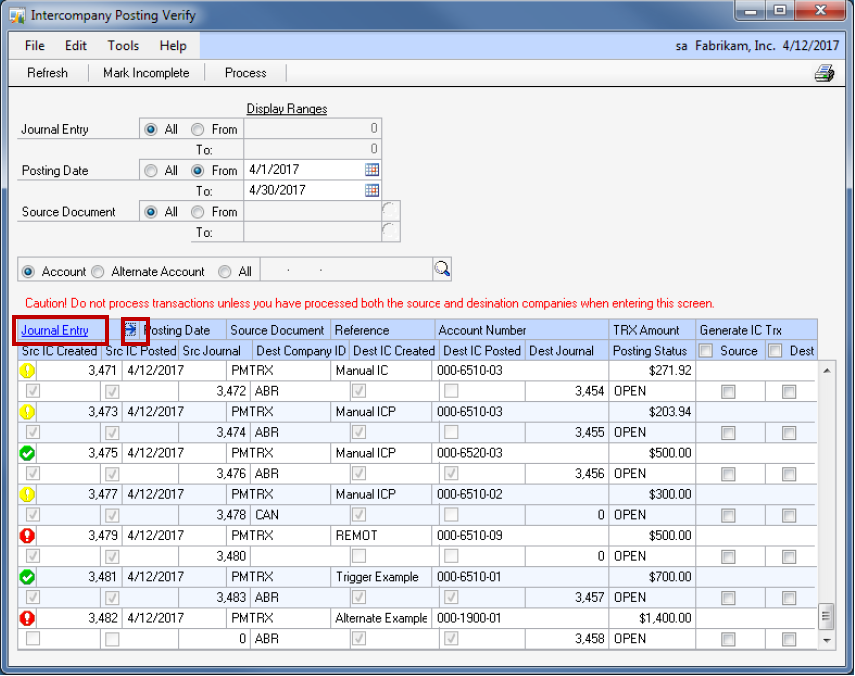
Drill Back / Expansion Windows:
Journal Entry – click on this link to launch the Transaction Entry Zoom window to review the originating Journal Entry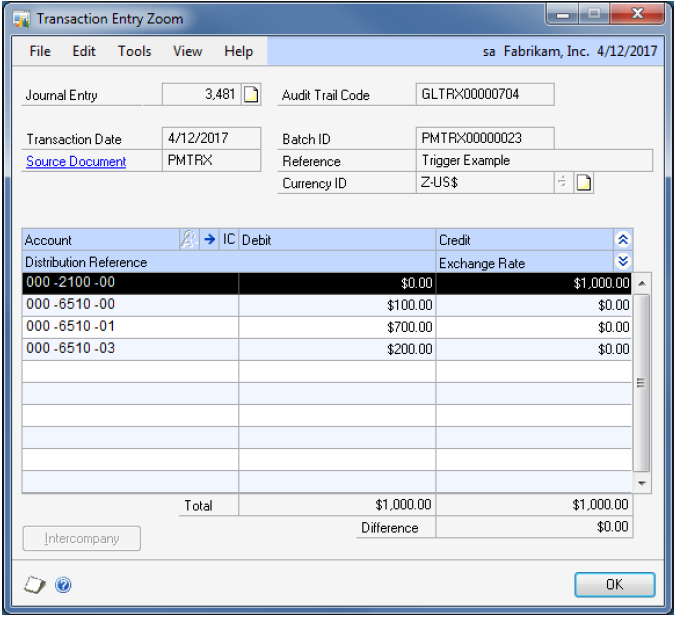
Expanded Window - click on this link to launch the IC Verify Details window to review the details of Intercompany batches.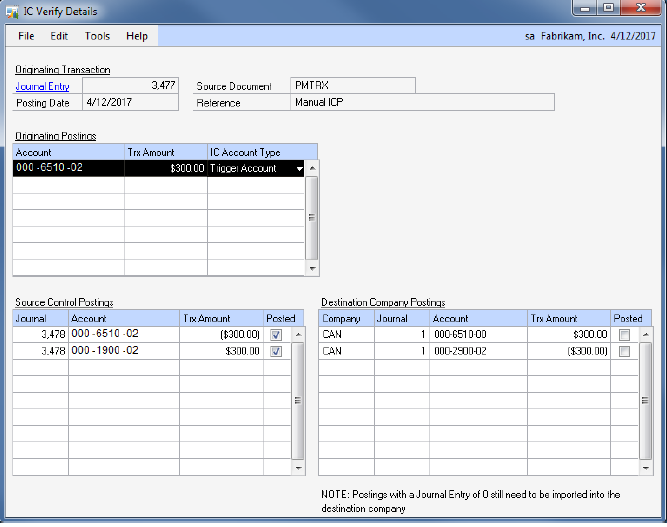
The Mark Incomplete button can be used to automatically select Generate IC Trx for both the Source and the Destination. This functionality can also be accomplished my checking both Source and Dest boxes in the header.
Once the selections are made, click on Process to create the missing Intercompany transactions. Intercompany Posting Journal will be printed after completing the entire process.