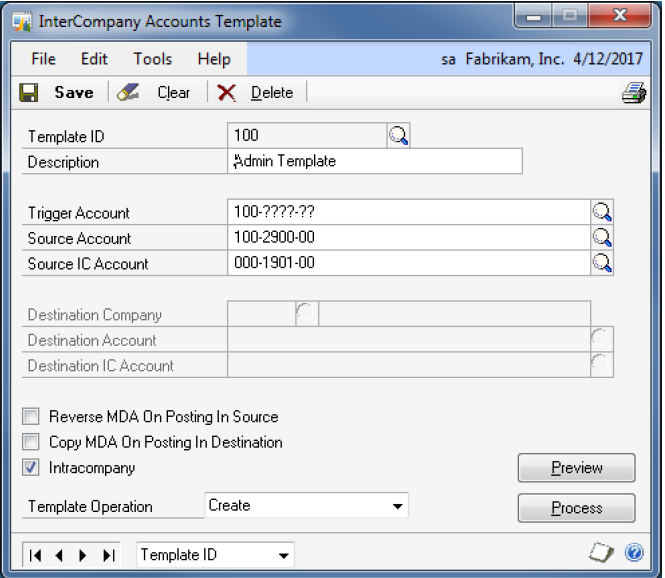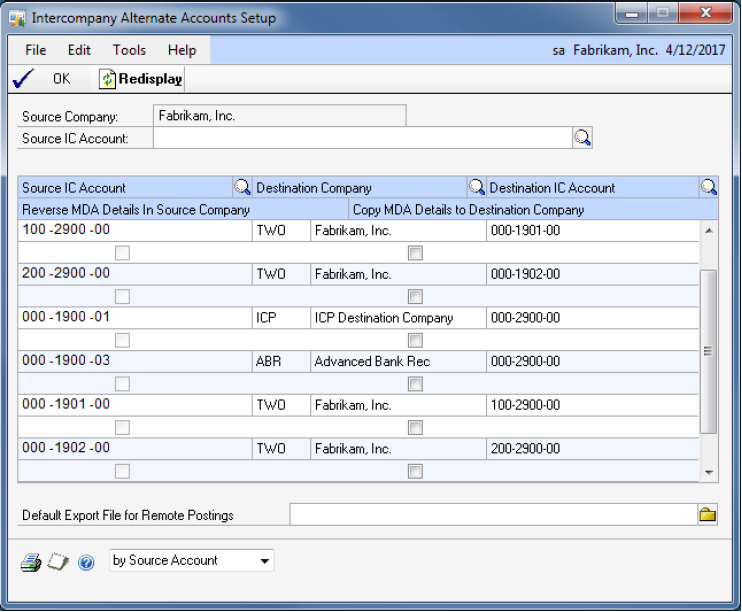Both the Trigger Method and the Alternate Method support Intracompany transactions where all the Companies are maintained in one GP Database. Please see below for recommendations on how to setup ICP to work with Intracompany transactions.
Intercompany Accounts Setup (Trigger Method) - Intracompany
LocationTools >> Setup >> Financial >> Intercompany Postings >> Accounts Setup
Layout
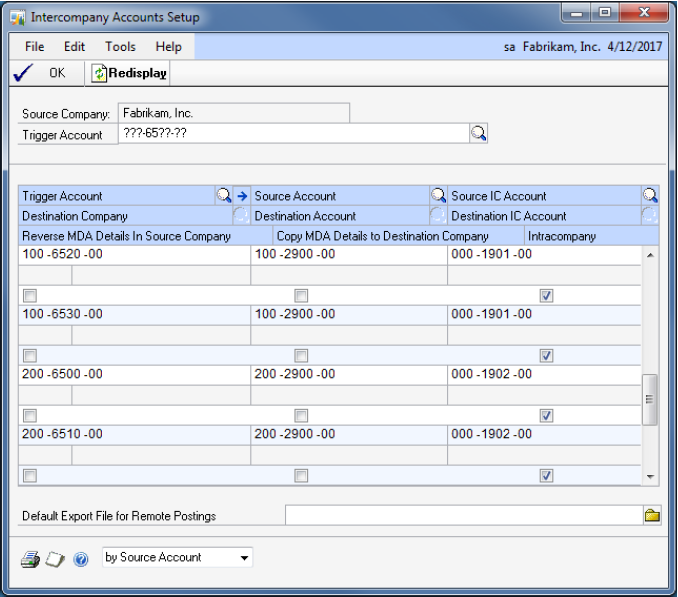
Processing
Trigger Accounts work best for Intracompany scenarios where one Parent Company can be defined that will be responsible for initiating the majority of IC transactions to multiple different Child companies. Any valid GL Account in the database can be setup as a Trigger Account; however, for Intracompany, it’s usually recommended to create Trigger Relationships only on Child Accounts. Trigger Accounts can be used to initiate ICP transactions from any module in GP since they can be used anywhere that a normal GL account can be used.
Trigger Accounts allow users to create predetermined Intercompany relationships. The Trigger Method allows for high speed data entry since there is no need for user intervention. Trigger Accounts can be setup as Default Accounts within GP on Vendors, Customers, Employees, etc. Data entry errors are reduced because of the Trigger Method’s automation.
Each Trigger Account has a fixed relationship with a specific combination of Due To/From Accounts. The Due To/From Account combination is fixed for that account and cannot be modified during data entry.
Redisplay (button) – Click this button to populate the grid with existing Trigger Accounts when first opening the screen. This button can also be used in combination with the Trigger Account search field.
Source Company – Displays the current company the user is logged in to, which will be used as the Source Company for all Trigger Accounts being setup or viewed.
Trigger Account (search) – This search field allows the user to look-up a specific Trigger Account, by typing in the account or using the lookup button to select from a list of existing accounts. This field can also be used with wildcards (100-6???-??) in combination with the Redisplay button to display a range of Trigger Accounts.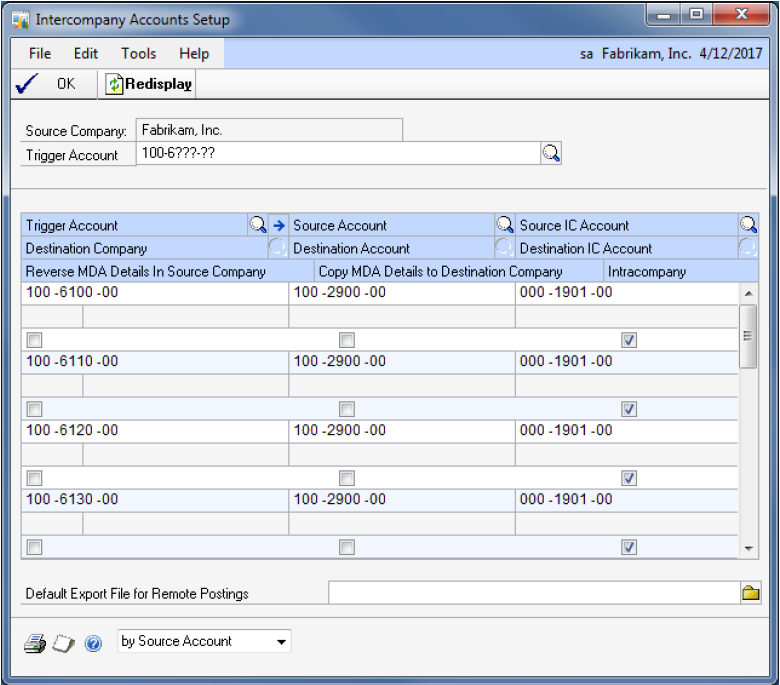
Account Setup Entry Area
Trigger Account – For Intracompany entries, the Trigger Account is the account that initiates the Due To/From entry (Child Company). This account is not cleared out automatically.
Source Account – For Intracompany entries, the Source Account is typically the Intercompany Payable (Due To Account) for the same company as the Trigger Account (Child Company).
Source IC Account – For Intracompany entries, the Source IC Account is typically the Intercompany Receivable (Due From Account) for the offsetting company (Parent Company).
Destination Company – For Intracompany entries, this field is disabled if the Intracompany box is checked.
Destination Account – For Intracompany entries, this field is disabled if the Intracompany box is checked.
Destination IC Account – For Intracompany entries, this field is disabled if the Intracompany box is checked.
Reverse MDA Details in Source Company – This option applies to Companies using GP’s MultiDimensional Analysis (MDA) module. If this option is checked then any analysis information found on the Trigger Account will be reversed and assigned to the Source Account when creating the source company posting.
Copy MDA Details in Destination Company – This option also applies to Companies using GP’s MultiDimensional Analysis (MDA) module. If this option is checked then any analysis information found on the Trigger Account will be copied to the Destination Company and assigned to the destination account.
Intracompany – This checkbox is used to indicate that all of the companies are located in one GP Database. Checking this box disables the Destination Company field, The Destination Account Field and the Destination IC Account Field.
Default Export File for Remote Postings – Does not apply to Intracompany transactions.
The Account Setup window can be sorted either by Source Account or Destination Account using the drop-down box in the bottom of the window.
The Printer icon can be used to print a list of Trigger Accounts.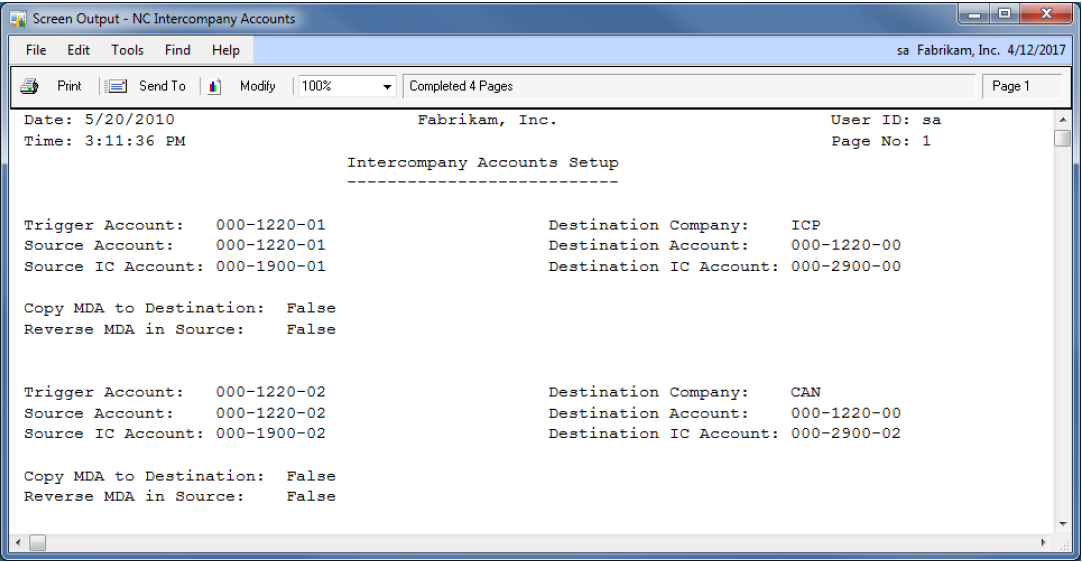
Intracompany Trigger Account EXAMPLE
A Phone bill needs to be split between multiple companies: 000, 100 and 200. In this example, the first segment of the chart of accounts indicates the company. Company 000 represents the Parent Company that will be paying the vendor. Company 100 represents the Child Company ‘Administration’ and Company 200 represents the Child Company ‘Accounting’.
The following entry would be created using Trigger Accounts defined in the Accounts Setup window above:
Source Company Voucher Distribution window: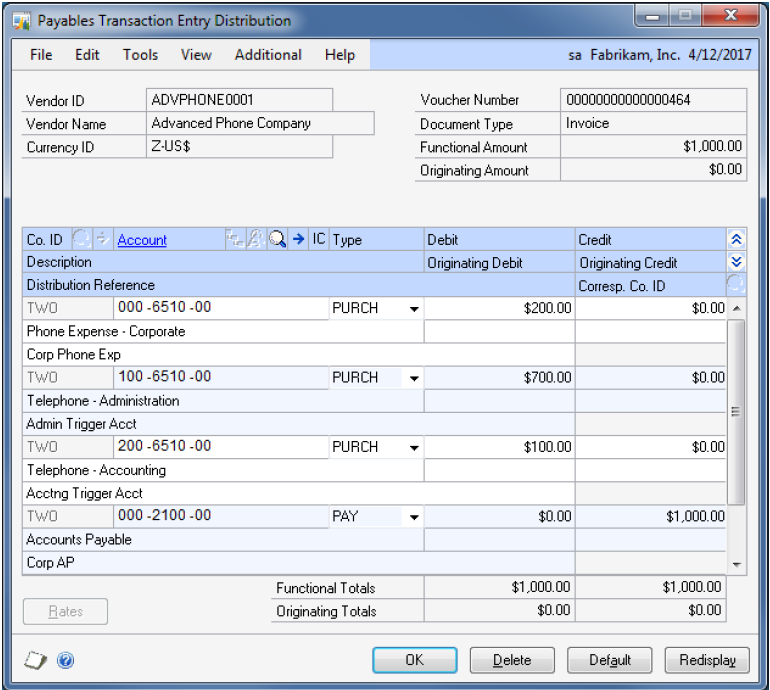
Source Company GL Posting Journal representing the posting of the AP Source Document to the Source Company GL: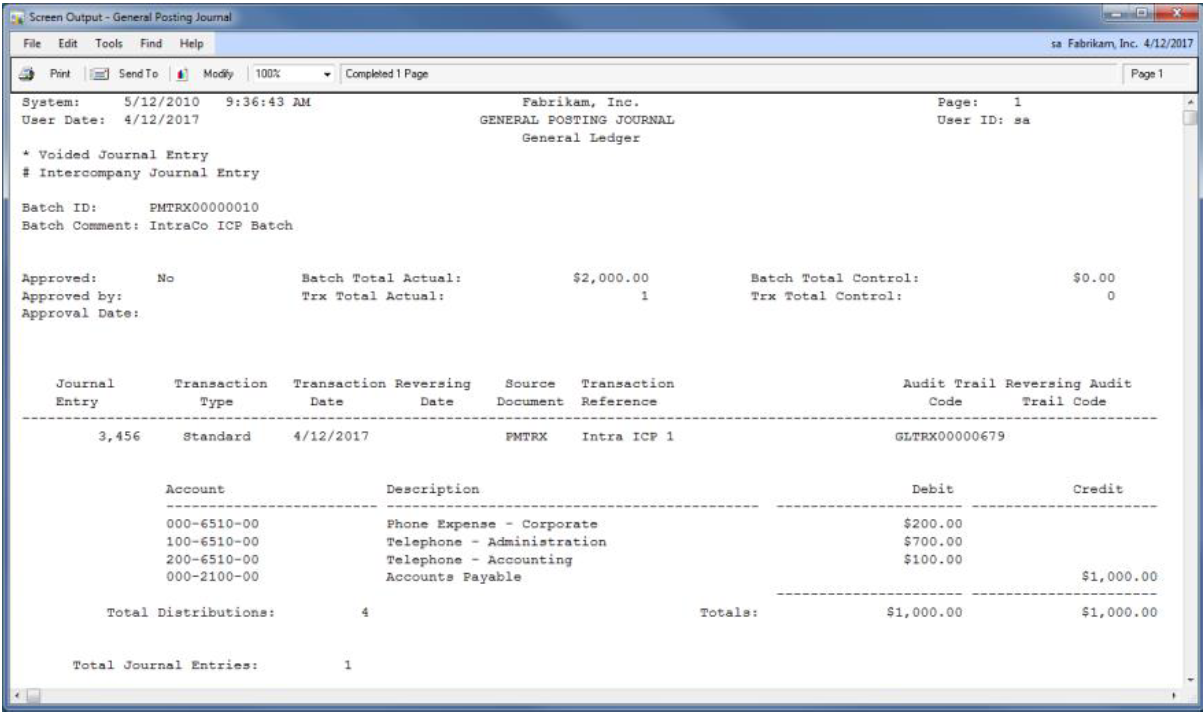
Once the AP Source Document has posted to the Source Company’s GL, then Nolan ICP automatically creates and posts the following entry to update the Due To/From Accounts assigned to each Trigger Account.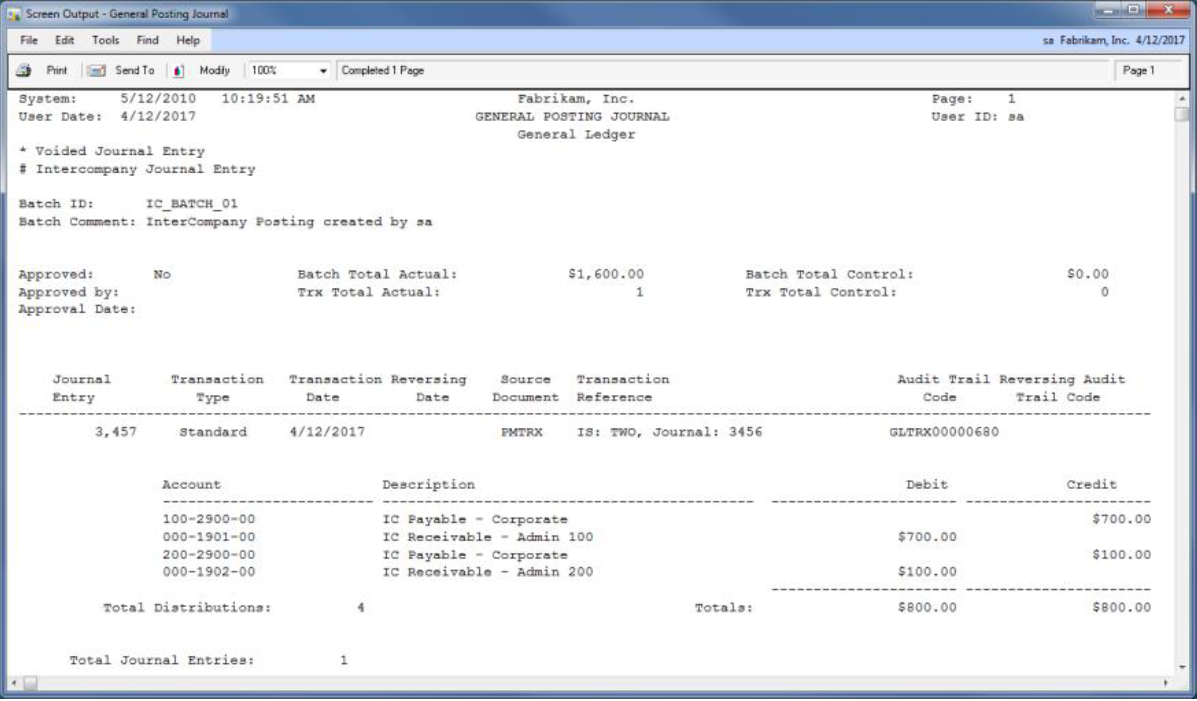
Source Document ICP Report confirming that Journal Entry was successfully created and posted by ICP: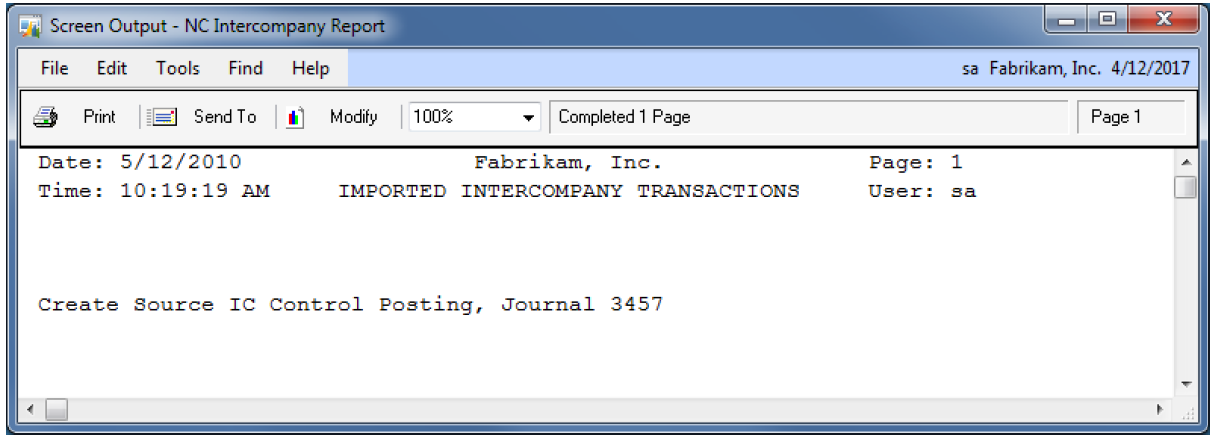
Transaction Entry Zoom window (Inquiry >> Financial >> Detail) showing the entry automatically created and posted by ICP: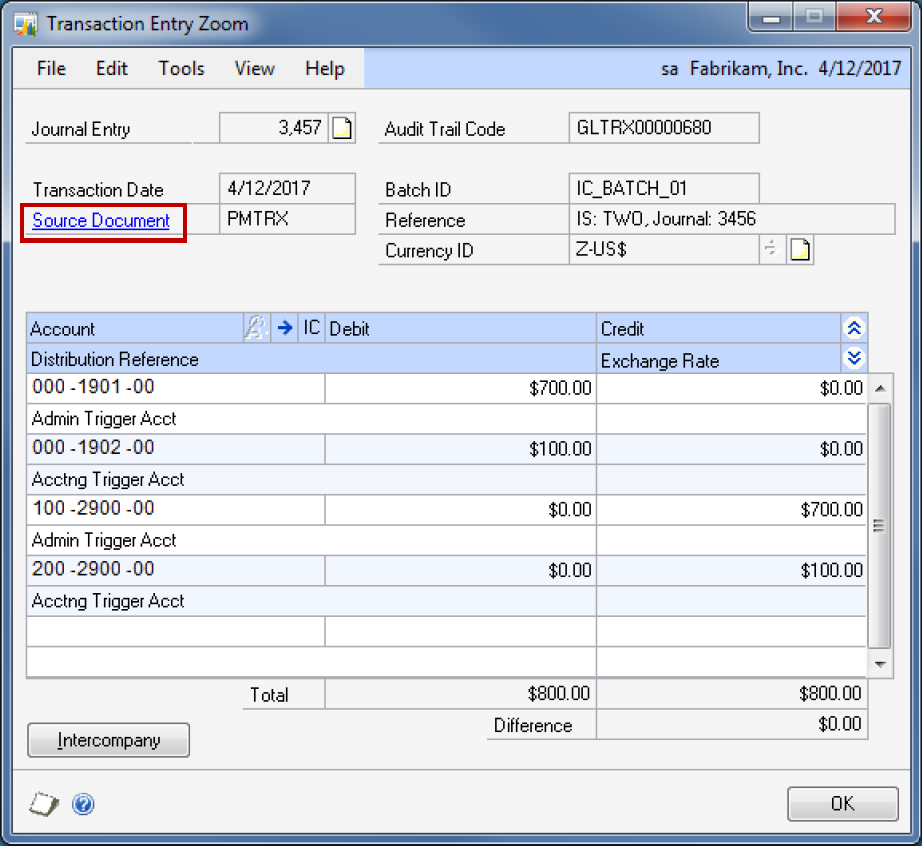
Clicking on the Source Document Link from the Transaction Entry Zoom window opens the following window displaying the original Source Company AP Voucher.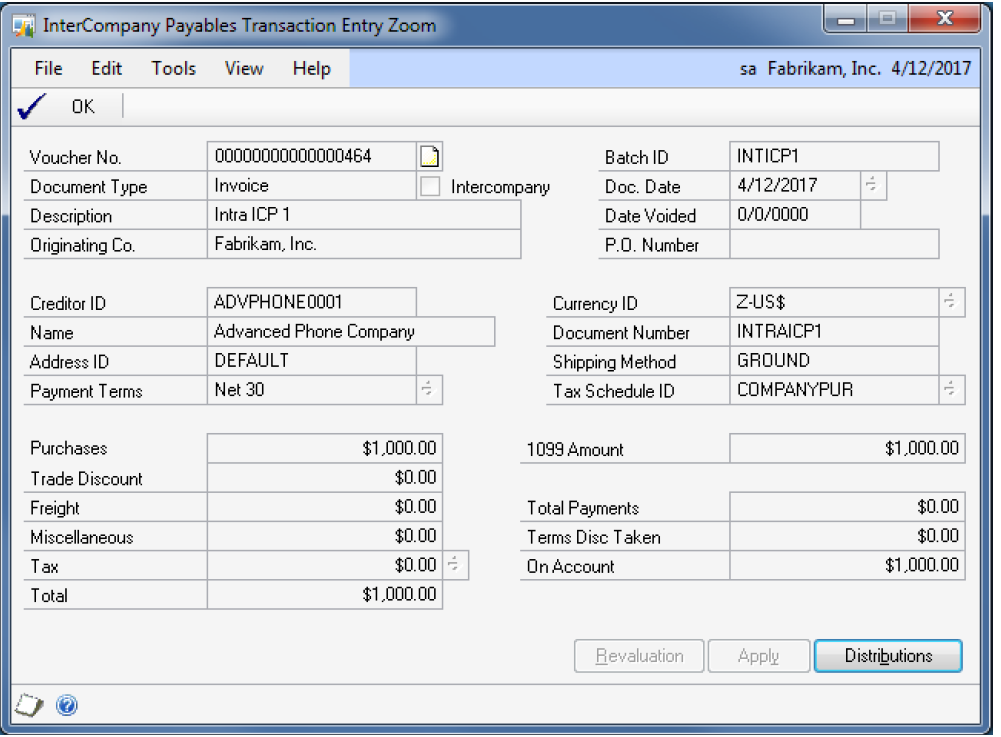
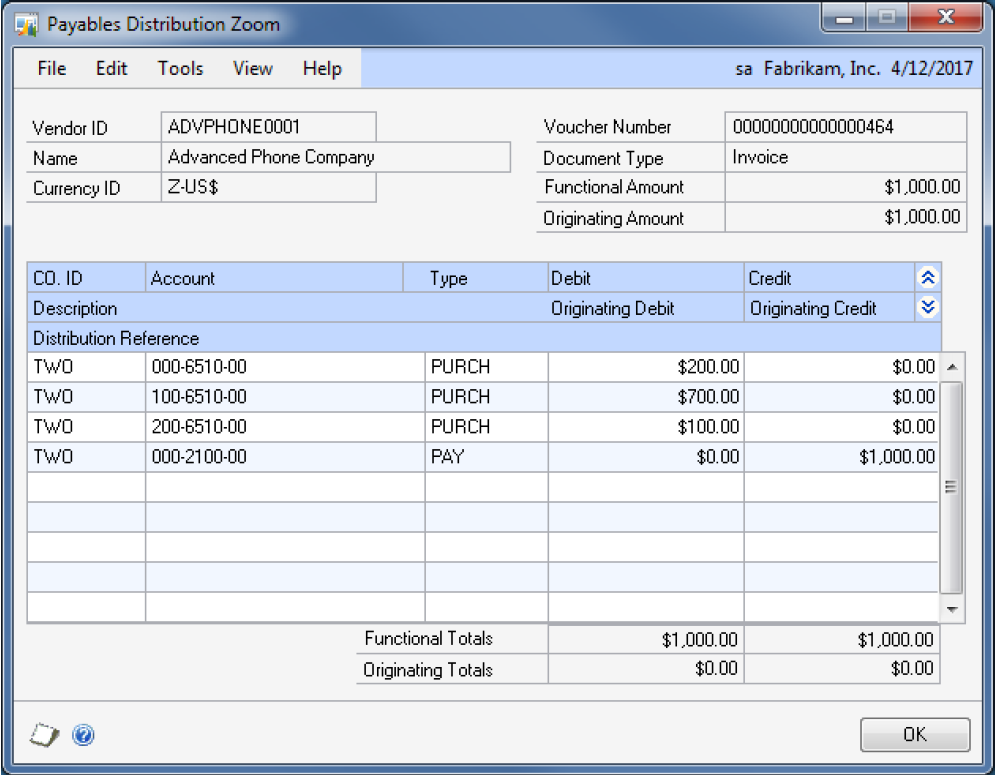
GP SmartLists can also be used to display details about the Source Company Transactions. Simply add columns to the Financial >> Account Transaction SmartLists to display details from the Originating Transaction. Any column labelled ‘Originating’ will contain details about the source transaction.
Intercompany Accounts Template Setup
Location
Tools >> Setup >> Financial >> Intercompany Postings >> Template Setup
Layout
![]()
Processing
Trigger Relationships can be mass-created using wildcards in the Accounts Template Setup. This is very practical for companies with many companies and large chart of accounts. It also allows for the rapid change of those relationships
Each account template is validated against the source and destination company account formats. ‘?’ wildcard values will be copied to each generated account, the same number of wildcards must appear in each instance.
The Template Operation button controls whether Trigger relationships will be mass-created or mass-deleted.
The Preview button generates a report showing the accounts to be created or deleted in Accounts Setup depending on the template operation selected.
NOTE: Review the Preview report carefully. Accounts will NOT be included on the report if any of the Trigger, Source or Destination accounts are not setup.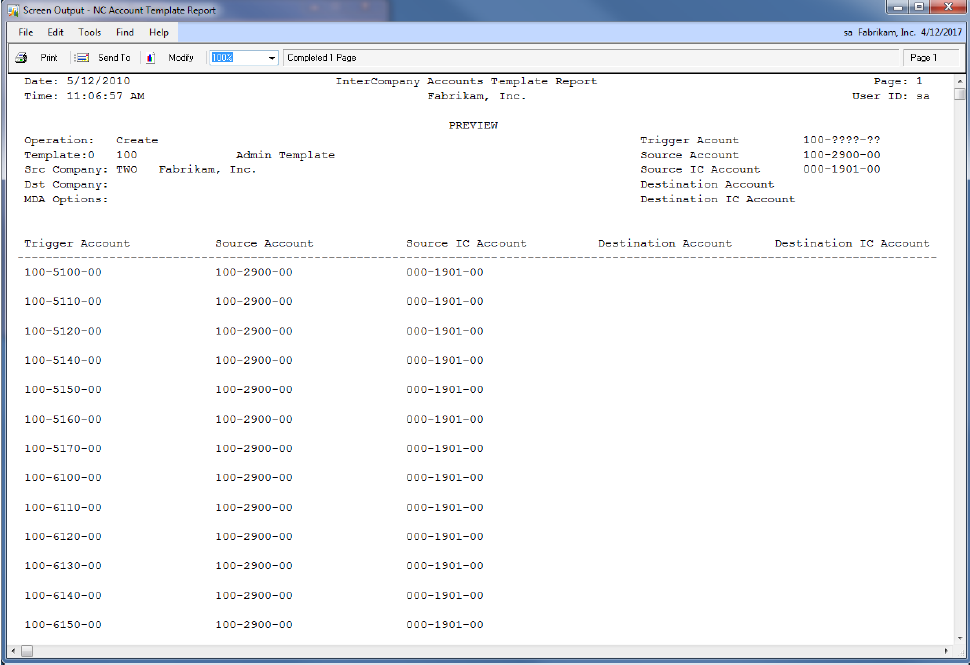
The Process button generates a similar report confirming that the accounts seen in the report have been created or deleted within the Intercompany Accounts Setup window. Processing templates from this window populates the Intercompany Accounts Setup table. Nolan recommends processing templates from this window to experiencing faster processing times during posting.
Note: There is functionality available for background processing of large template files. Please refer to Appendix C for details on this process, if recommended by Nolan’s support team.
If either of these reports are blank or if they do not display the anticipated results then it is necessary to carefully review the template setup. A blank report typically indicates that one of the fields contains an invalid or non-existing account.
Alternate Intercompany Accounts - Intracompany
Intercompany Postings provides an alternative method of setting up and processing ICP postings. This method has been created to allow for more flexibility during data entry. The Intercompany account relationships are pre-defined but users are able to select any account from the Destination Company’s Chart of Accounts during data entry.
The Alternate Method can be used for the following types of transactions:
General Ledger Transaction Entry
Payables Transaction Entry
Receivable Transaction Entry
Bank Transaction Entry
Bank Transfer Entry
Location
Tools >> Setup >> Financial >> Intercompany Postings >> Alternate Accounts Setup
Layout
Using the Alternate Method for Intracompany allows users to create as many different Due To/From Account Relationships as necessary. This provides great flexibility and works well when it is necessary to create transactions between Child companies.
Redisplay (button) – Click this button to populate the grid with existing Alternate Accounts when first opening the screen. This button can also be used in combination with the Source IC Account search field.
Source Company – Displays the current company the user is logged in to, which will be used as the Source Company for all Alternate Accounts being setup or viewed.
Source IC Account (search) – This search field allows the user to look-up a specific Source IC Account, by typing in the account or using the lookup button to select from a list of existing accounts. This field can also be used with wildcards (???-19??-??) in combination with the Redisplay button to display a range of Source IC Accounts.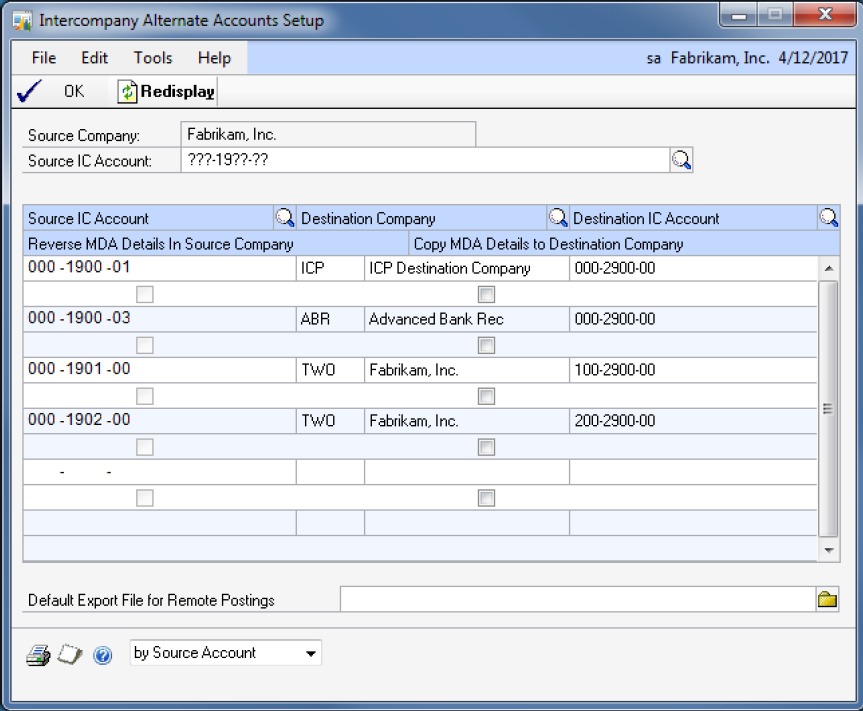
Account Setup Entry Area
Source IC Account – An existing GL Account in the Source Company’s Chart of Accounts that represents the Intercompany relationship with the Destination Company. This is commonly referred to as the Intercompany Receivable (Payable) or Due From (To) Account.
Destination Company – A valid GP Database ID/Name. Databases can be selected from the databases available on the same server or a valid Database ID can be entered if it is stored on a separate server. For Intracompany, the Destination Company and Source Company values are the same.
Destination IC Account – An existing GL Account in the Company’s Chart of Accounts that represents the Intracompany relationship with the Source Company. This is commonly referred to as the Intercompany Payable (Receivable) or Due To (From) Account.
Reverse MDA Details in Source Company – This option applies to Companies using GP’s MultiDimensional Analysis (MDA) module. If this option is checked then any analysis information found on the Alternate account will be reversed and assigned to the Source Account when creating the source company posting.
Copy MDA Details in Destination Company – This option also applies to Companies using GP’s MultiDimensional Analysis (MDA) module. If this option is checked then any analysis information found on the trigger account will be copied to the Destination Company and assigned to the destination account.
The Alternate Account Setup window can be sorted either by Source Account or Destination Account using the drop-down box in the bottom of the window.
The Printer icon can be used to print a list of Alternate Accounts.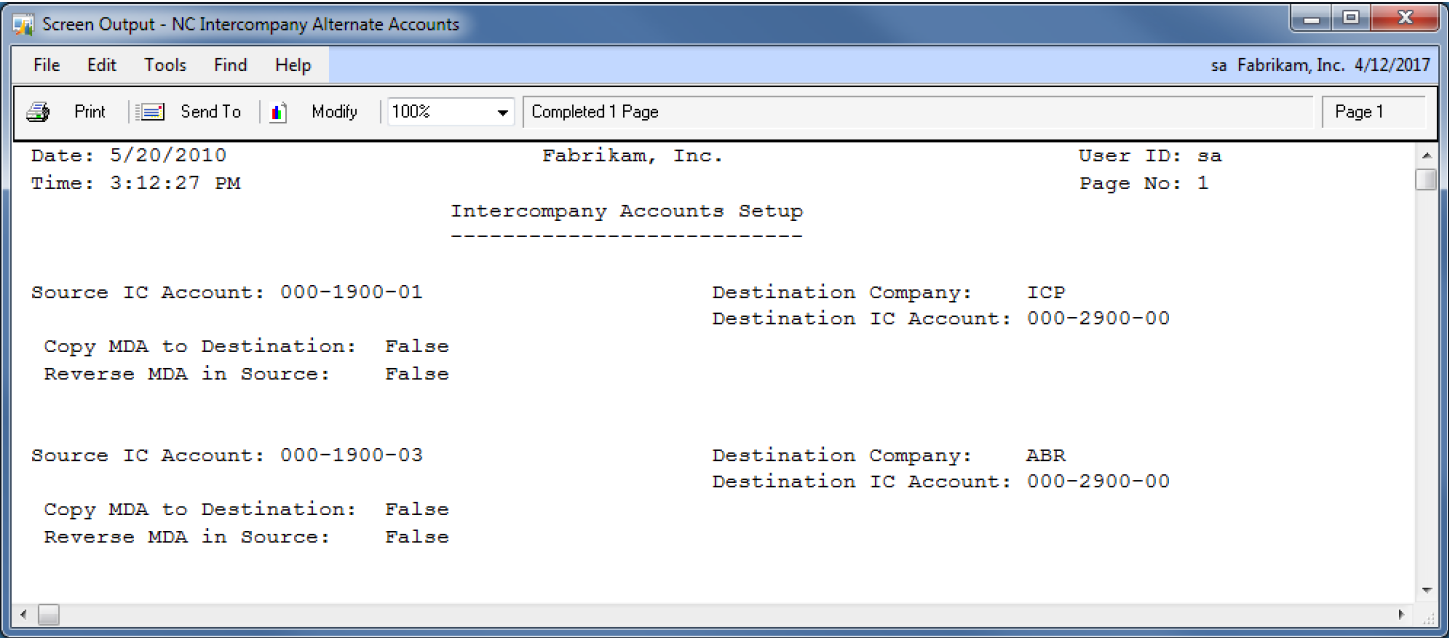
Intracompany Alternate Account EXAMPLE
A Phone bill needs to be split between multiple companies: 000, 100 and 200. In this example, the first segment of the chart of accounts indicates the company. Company 000 represents the Parent Company that will be paying the vendor. Company 100 represents the Child Company ‘Administration’ and Company 200 represents the Child Company ‘Accounting’.
The following entry would be created in the Source Company using Alternate Accounts defined in the Alternate Accounts Setup window above:
Source Company Voucher Distribution window: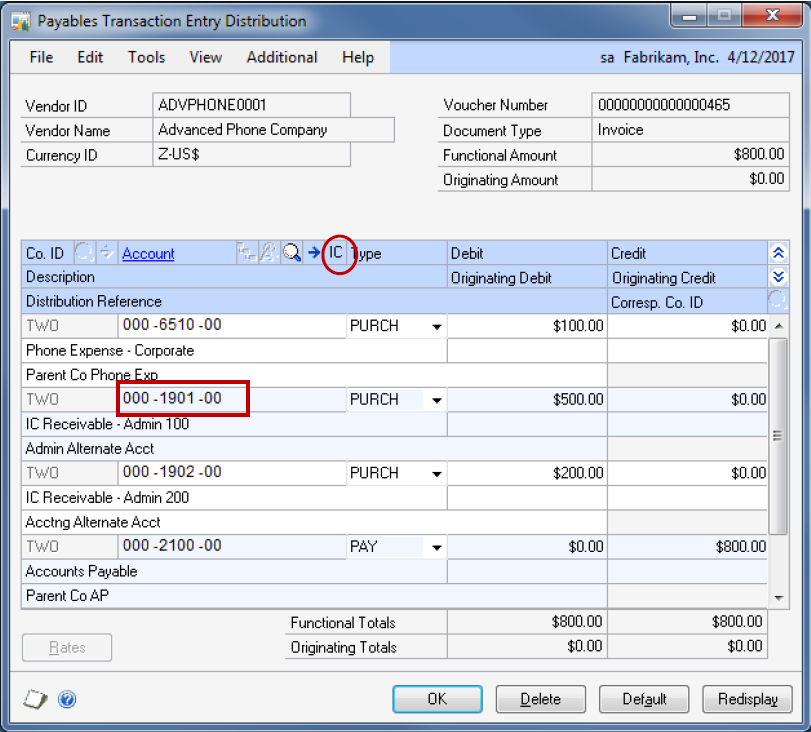
The user then needs to click on a Nolan Alternate Account Line item and click the IC button on the expansion bar near the account lookup button. Clicking the IC button opens the following window:
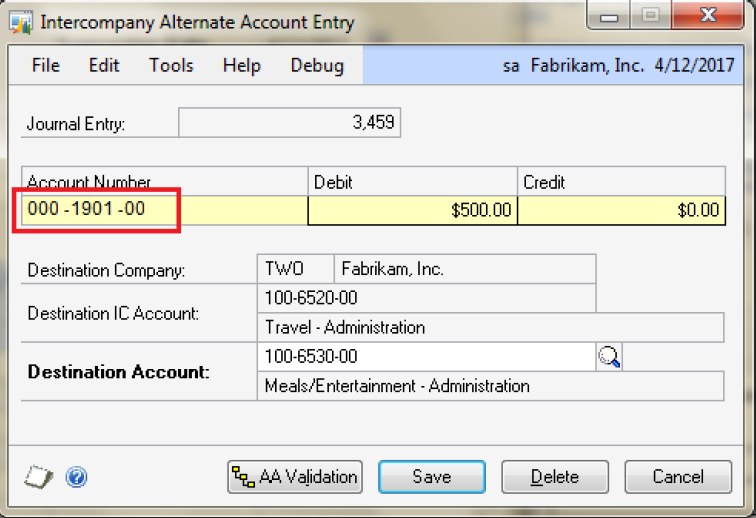
The Account Number highlighted (000-1901-00) represents the Source Company IC Receivable (Due From) Account that has been defined as a Nolan Alternate Account. The Destination Company and Destination IC Account default in from the Alternate Account Setup window. The user needs to enter the Destination Account number that they want to use for this transaction.
The user may enter a partial account number or leave the account number field blank and click on the lookup button to select from the entire Chart of Accounts as illustrated below:
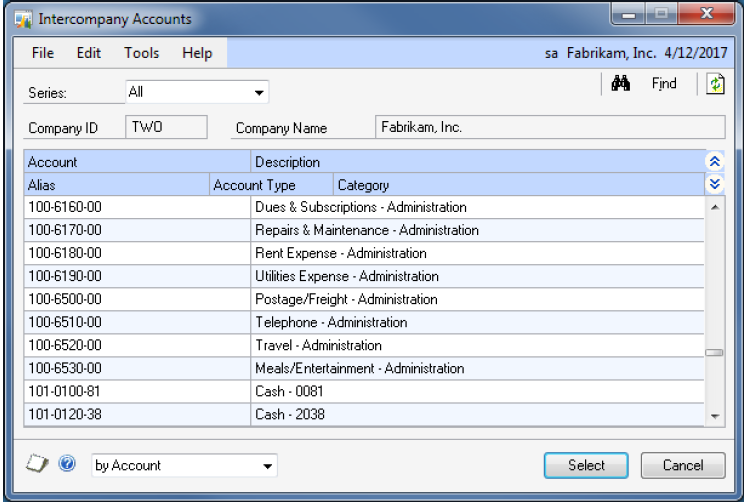
In the Intercompany Postings Setup (Tools >> Setup >> Financial >> Intercompany Postings >> Intercompany Setup), checking the ‘Destination Accounts Required’ box will force the user to click on the IC button and define the Destination account before they can save the batch or post the transaction. The following error message will be displayed if a Destination Account is not defined for an Alternate Account: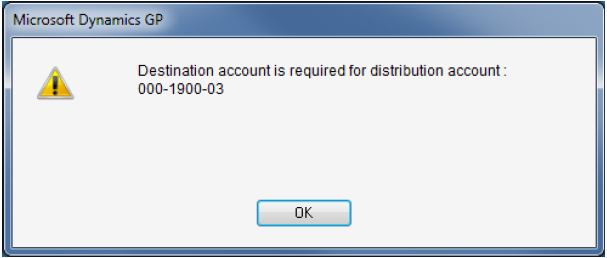
If Destination Accounts are not required and a user charges an amount to an Alternate Account without clicking the IC button, then a balanced entry will be posted in the source company but no entries will be created in the destination company. Clicking the IC button from a non-Alternate Account will also result in an error message.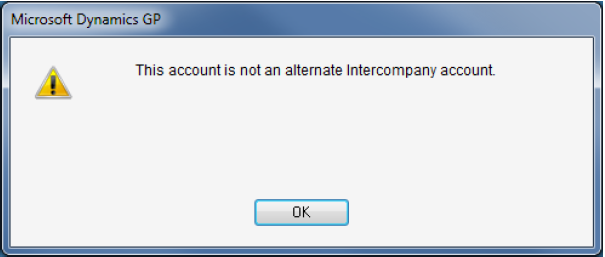
If GL or AP batches are being used with the Alternate Account method, then the user may choose to review a modified Batch Edit Report to view/verify the accounts that will be posted to as illustrated below: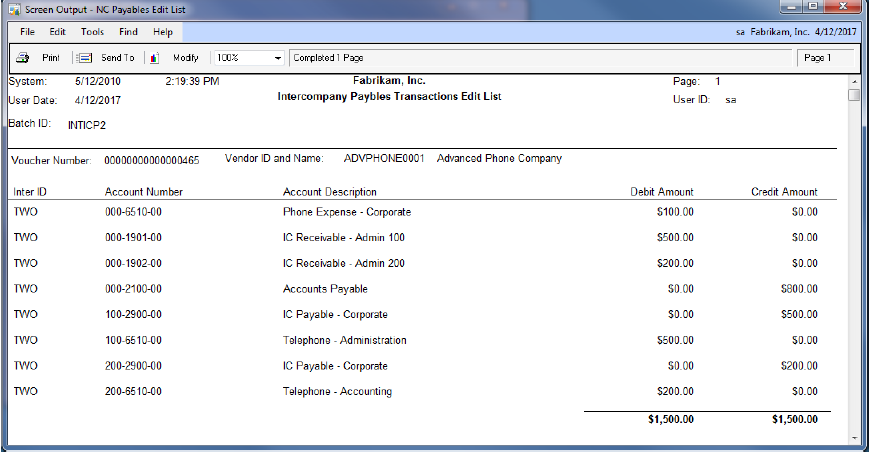
Source Company GL Posting Journal representing the posting of the AP Source Document to the Source Company GL: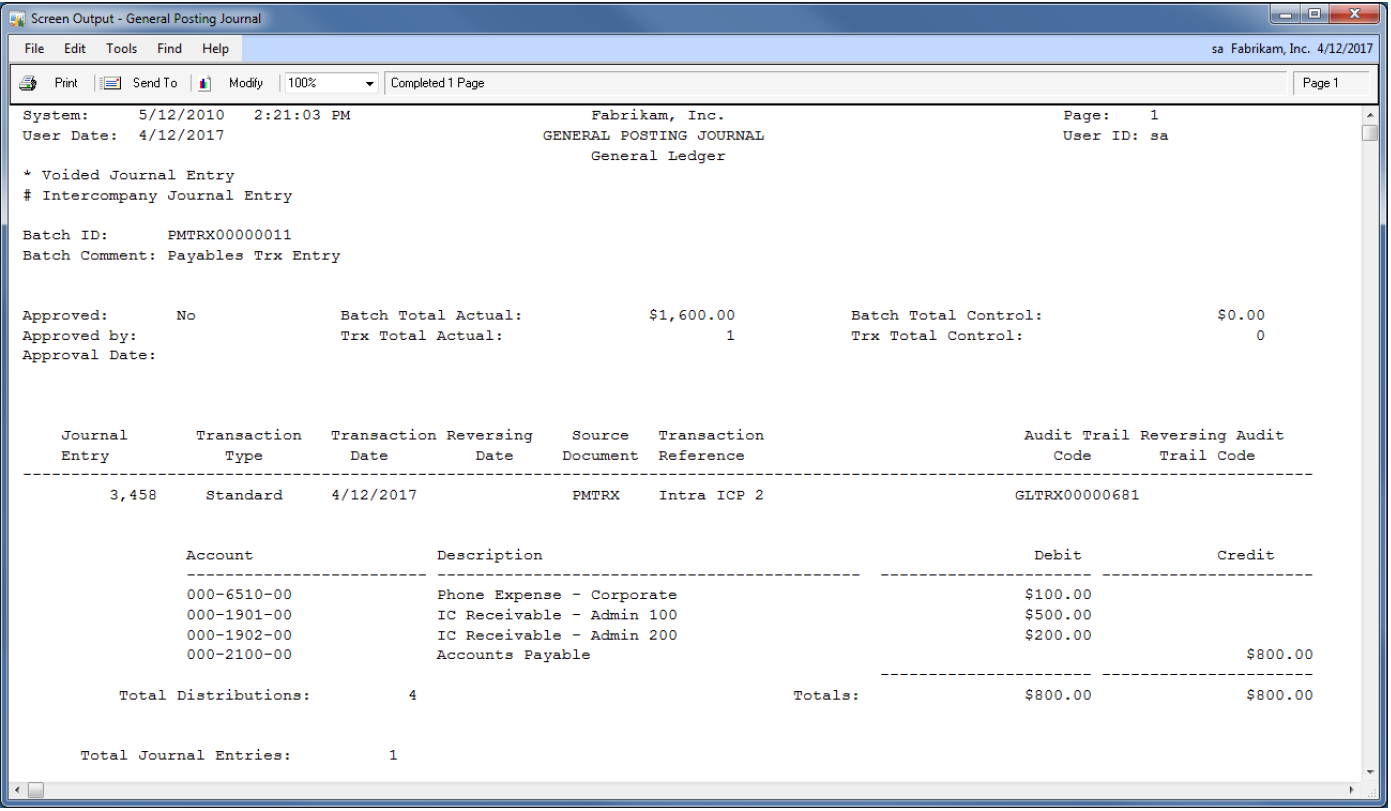
Source Company GL Posting Journal representing the posting of the AP Source Document to the Source Company GL:
Source Document ICP Report confirming that Journal Entries were successfully created and posted by ICP: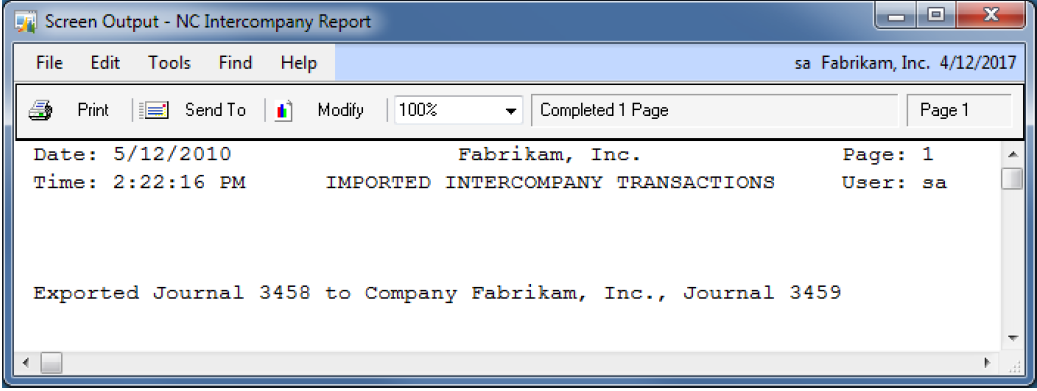
Destination Company Transaction Entry Zoom window (Inquiry >> Financial >> Detail) showing the IC entry automatically created and posted:
Clicking on the Source Document Link from the Transaction Entry Zoom window opens the following window displaying the original Source Company AP Voucher.
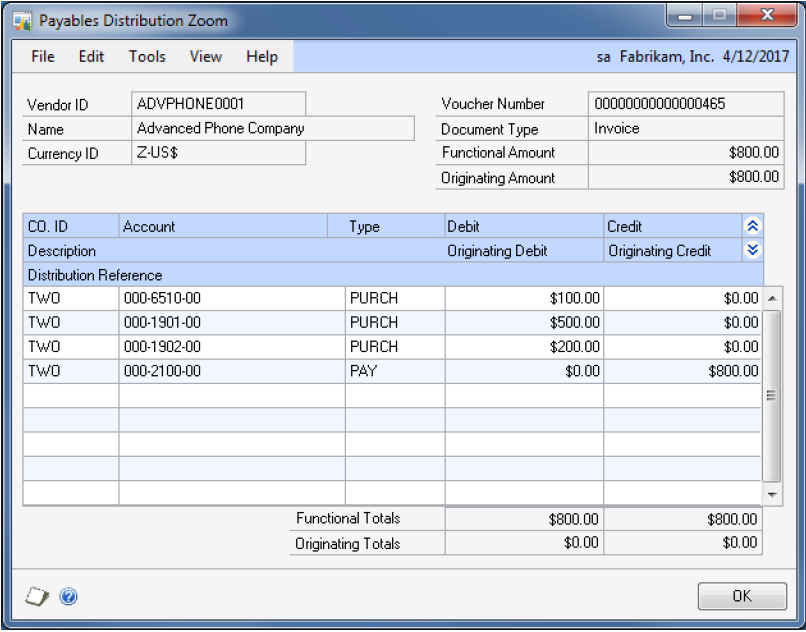
GP SmartLists can also be used to display details about the Source Company Transactions. Simply add columns to the Financial >> Account Transaction SmartLists to display details from the Originating Transaction. Any column labelled ‘Originating’ will contain details about the source transaction.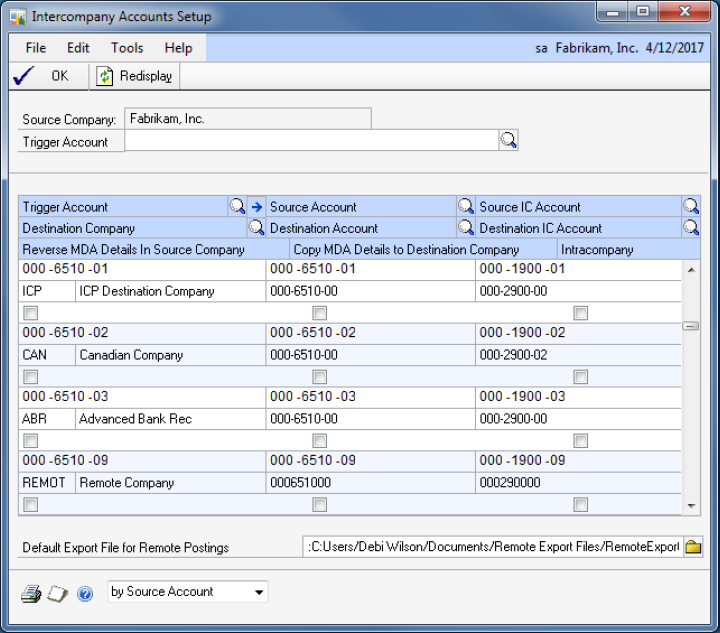
Note: The Destination IC Account for REMOT has no dashes. This is in order to accommodate using this output file to create input journals for other platforms and GL template setups.
Intercompany Alternate Accounts Setup
Shown below is an example of setting up a remote company using the Intercompany Alternate Accounts Setup screen. In this example REMOT, Remote Company is a SQL site running on a different server.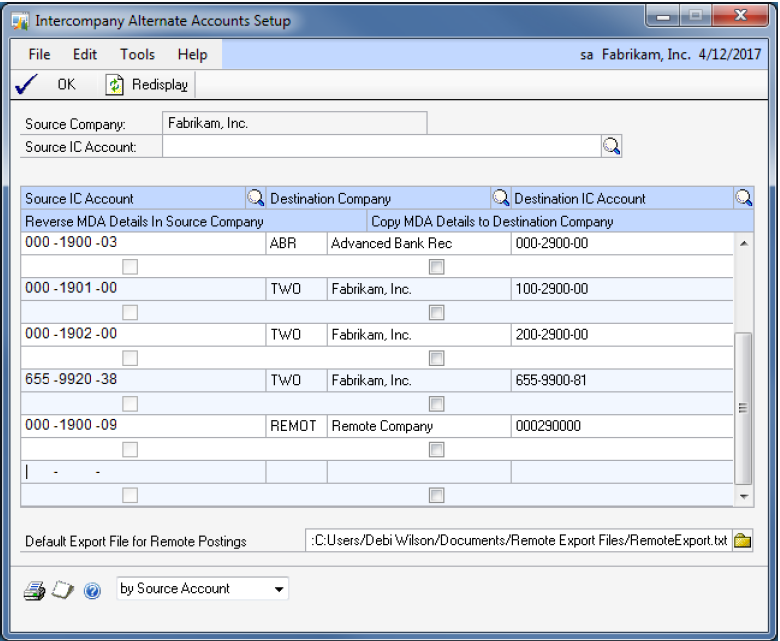
Note: The Destination IC Account for REMOT has no dashes. This is in order to accommodate using this output file to create input journals for other platforms and GL template setups.