The day-to-day use of Nolan Bank Feeds will not differ greatly from the processes already explained previously. This section will show you how to import your bank statements, but also how to set up a schedule so the whole process can be done automatically.
Firstly, we will again go over how to import your statements from Nolan Cloud Services into Dynamics 365 Business Central.
From the Bank Accounts screen in Dynamics 365 Business Central, select Nolan Bank Feeds and Import Transactions as seen below.
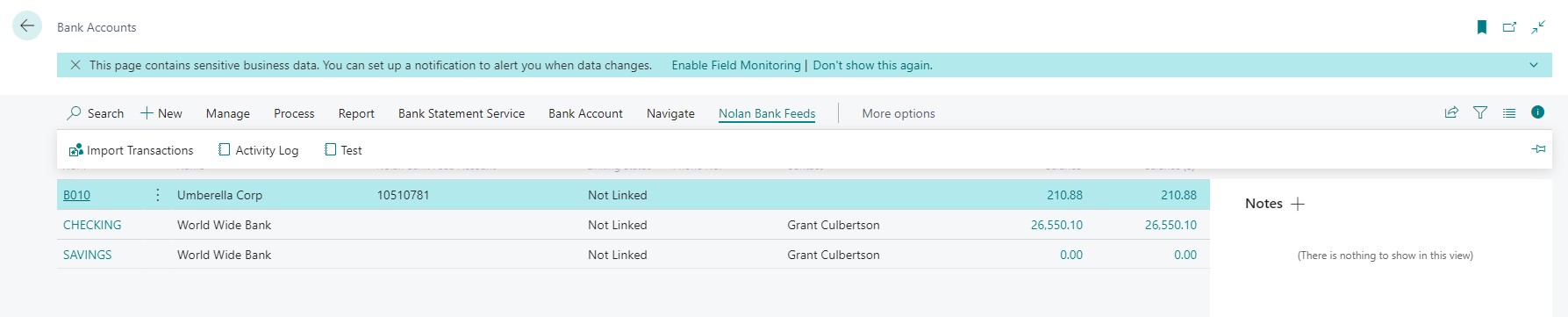
You will then be presented with a pop-up stating that the Transactions have been successfully Imported, such as the one below.
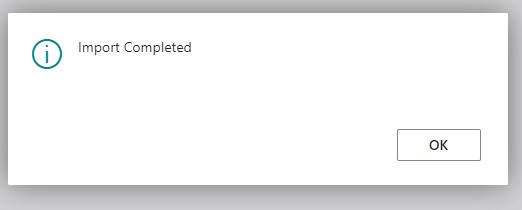
This will now have Imported all Transactions across all the listed Bank Accounts from Nolan Bank Feeds into Dynamics 365 Business Central.
Now we will go over how you can automate this process, so you never need to do it manually again.
From the Nolan Bank Feeds Setup window, you will see a section called Import Statements on a Schedule. Here you can configure Nolan Bank Feeds to import statements at a specific time of your choosing.
Simply type your preferred time to run the import process in the Next Time to Import field and then make sure the Run Schedule slider is activated. This import will then run once a day until the Run Schedule slider is deactivated.
Be aware that the timer is in a 24-hour format.
You can choose to create a new schedule whenever you like and not just while you are setting up a new Bank Entity.
Please bear in mind that the time you select to run your import process will be based on the current time according to Dynamics 365 Business Central which differs by region.
This completes the day-to-day use of Nolan Bank Feeds which as you can see is extremely simple and easy to configure to your preferences. If you have any further questions, please see our FAQs.