Once Stock Requests have been printed on a Picking Note, the Picking Note can be selected and the items picked entered.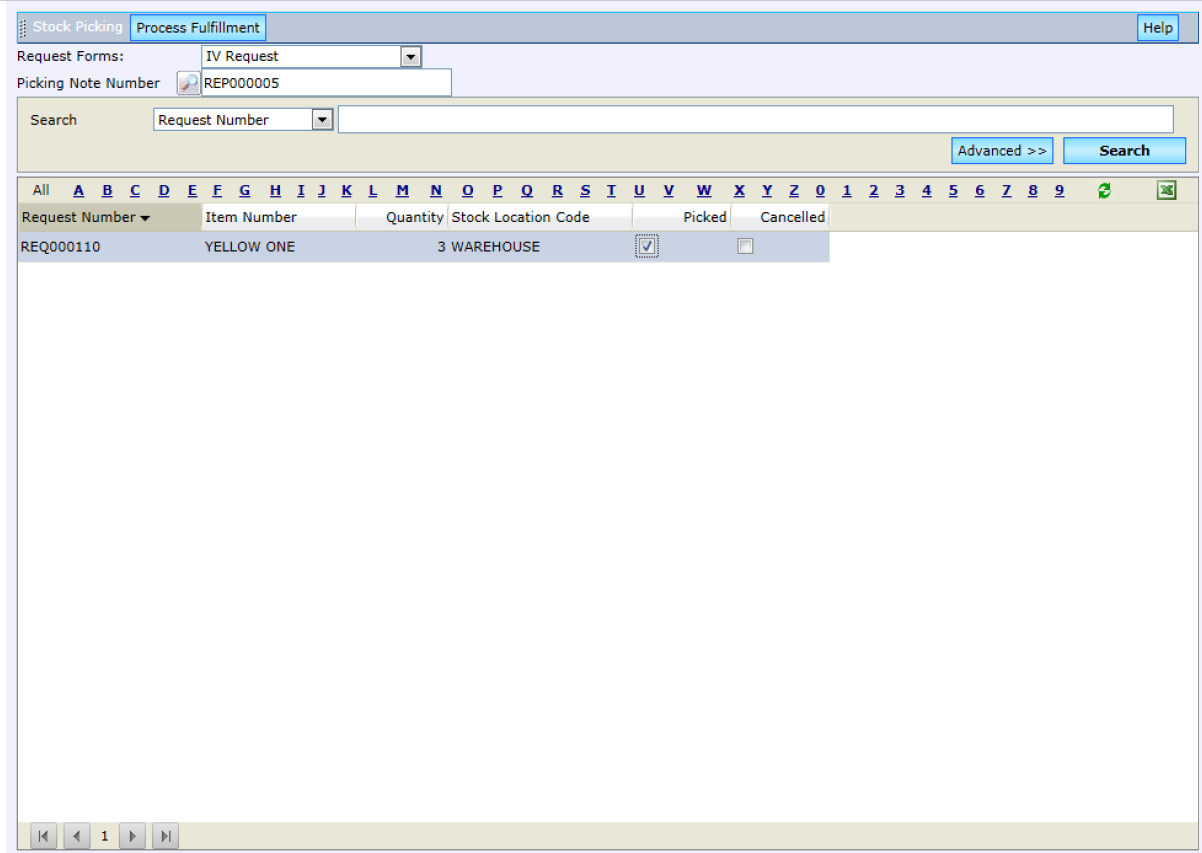
Picking Note Number – Select the Picking Note for which stock has been picked. The Items on the picking note will be shown, tick the Picked or Cancelled. Box to indicate if the item was picked or if the item was unavailable and the line should be cancelled.
Click ‘Process Fulfillment’ the lines which are marked as ‘Picked’ will be transferred to GP as a Stock Transaction, the Stock Location will be decremented by the Quantity of the request lines.
The Transaction are created in a Batch ready for posting and the IV Transaction Number written back to the request lines.