Note: If you are logged in as administrator user you cannot access the client features (create and review requests). You will need to log out and log back in as one of the users that you created earlier.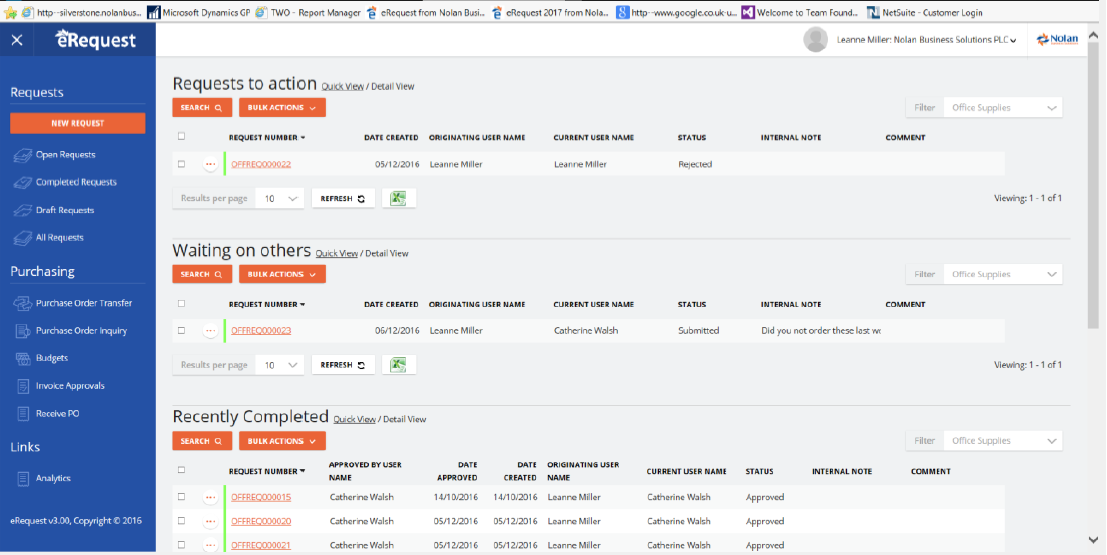
The following tabs may appear on the page:
New Request – Enter new requests, select the ‘Request Form’ to base the request on and click on the ‘Create Request’ button (See Entering a Request)
If you must ‘Importing’ enabled for your user and Request Form, the Import button will be available. See Importing Requests section
Reports to Action – This view shows Requests which have been ‘Submitted to’ your user for ‘Approval’ (See Approving a Request)
Waiting on others – This view shows Requests which your user has ‘Submitted to’ other users and are waiting to be ‘Approved’ or ‘Rejected’
Completed Requests – This view shows Requests which have been previously ‘Approved’
Draft Requesta – This view shows Requests which have been saved as Draft e.g. Not submitted or approved
All Requests – This view allows you to search all requests that you have access to. (See Searching for a Request)
Purchase Order Transfer – This view shows requests originated by your user which have been ‘Approved’ and are available for transfer to PO (See Transferring to Purchase Orders)
Receive PO – This view shows requests originated by your user which have been convert to Purchases Order and are available for Receiving in Dynamics GP. (See Receiving Purchase Orders)
Purchase Order Enquiry – This view shows the POs which have been generated from requests.
Stock Picking – This view shows the Stock Requests ready for Picking, a Picking Note can be generated (See Stock Picking Notes)
Stock Fulfillment – This view shows the Stock Requests which have been printed on picking Notes, the amount picked can be entered and the Request transferred to GP as a IV Transaction (See Stock Fulfillment)
Budgets – This view shows a breakdown of Invoiced and PO Commitments by Account Segments
Administration – See Administrator Tasks Section