To submit a request for approval, open the request from one of the view by double clicking on it. Click on the ‘Submit’ button. You will then be prompted to select a user to send the request to: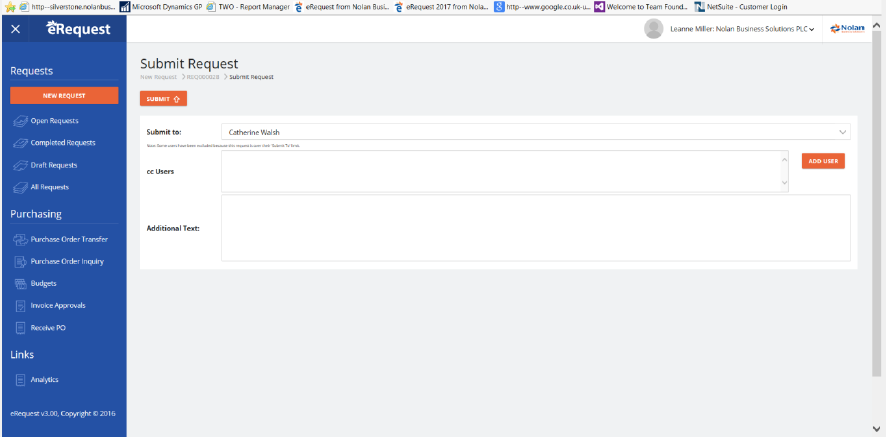
Submit to – This field contains the available users for you to Submit your request to. Select one from the drop down list
Cc Users – Use the Add and Remove button to add and remove user who will be CC'ed on the eMail eRequest will send to the ‘Submit to’ user, these can be any users in the system they will be granted access to this request for its life time.
Additional text – Enter any additional information you want to provide on the eMail.
Click OK to submit the request, the request will now appear in your Outbox view and in the Inbox of the ‘Submit to’ User, the user will also receive an email detail in the request and a link to it.