When Importing is enabled for a Request Form User, the Import button will appear on the ‘New Request’ page.
Click on the button to start and import.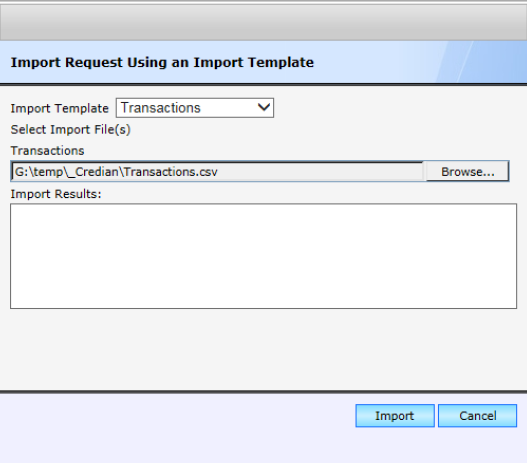
Select an ‘Import Template’ which you have previous defined in Management Studio.
One or more Import files will be prompted for the ‘Browse’ button allows you to select a file from your local file system to import from.
NOTE: The must be in the correct format as defined in the ‘Import Template’.
Once all the Files have been selected, click the Import button to start the import.
If all the transaction are imported correctly the number created will be reported in the ‘Import Results’ list. If any errors are generated, all the transaction will be rejected and no transactions will be created.