This section will help you to establish your Opening Bank Balance for use in ABR. You must ensure that these steps are completed for Every Reconciliation Account.
First, go to More Options -> ABR -> ABR Setup -> Establish Opening Position.
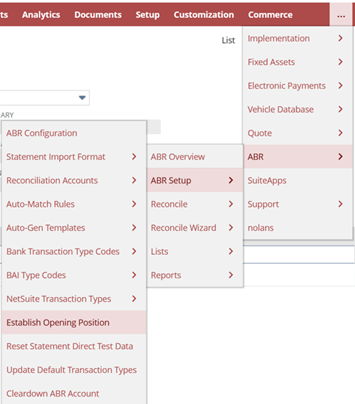
This will open the Account Initialisation screen. Please read through the information on this screen carefully before clicking Next.

You will now be faced with a number of Fields to fill in.

Select your Reconciliation Account from the list below. This will Automatically populate the NetSuite Account Field.
Under the Select the Date of First Bank Transaction Important NetSuite GL Extract, enter the date of your First planned Bank Transaction Import and NetSuite General Ledger Extract. (Cutover date plus one).
Under Select the Date of Your Last Reconciliation, input the date of your last Completed Reconciliation.
Now select Refresh and then Submit.
Once you have done this, the system will Automatically create a Reconciled Statement to establish the Cutover Date Balances.
Please note, Do NOT complete this step if the Date Fields are Greyed Out. Doing so would create a Duplicate Reconciled Statement.
After Submitting your Account Initialisation, you will need to enter the details of Outstanding Transactions that are Not in ABR via a NetSuite CSV Import.