Here you will learn how to set up a Reconciliation Account for each Bank Account you wish to Reconcile.
First, go to More Options -> ABR -> ABR Setup -> Reconciliation Accounts -> New
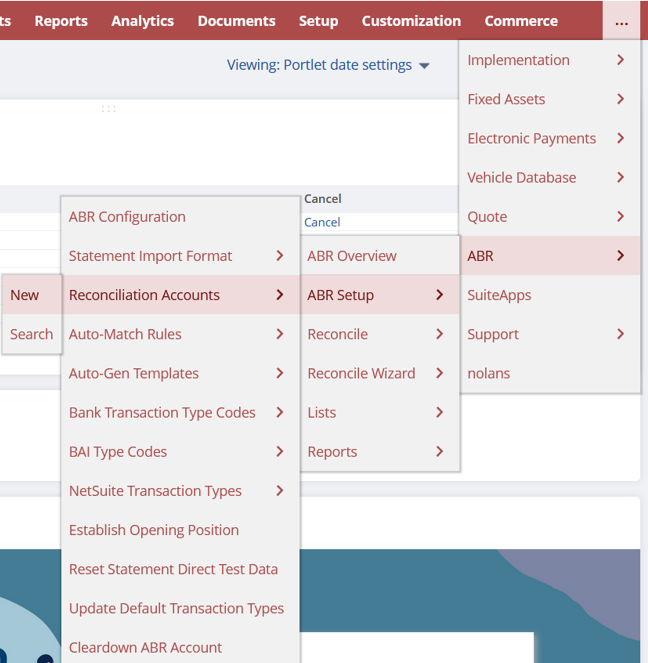
This will open the ABR Reconciliation Account screen.
Now, fill in the required fields so your new Reconciliation Account can be created. An explanation of each Field can be found below.

Name – This is used to show which Account is being Reconciled.
Account Name – This is usually the Same as Above.
Account Number – This Must Match the Bank Account Number on your Import File.
Bank/Branch Number & Bank Name – This is Not required unless there is More than One Bank on the Import File.
Currency – This will be Automatically set to match the Currency of the NetSuite General Ledger Account associated with this Reconciliation Account.
Format – Select the Statement Import Format you designed previously for this Account.
Subsidiary – This, like the Currency, will also Automatically populate to Match the Subsidiary of the NetSuite General Ledger Account associated with this Account.
We will now look at the next Sub-Tab, ABR Details.

Last Statement Date – This is the date of the last Reconciled Statement.
Last Statement Balance – This is the Bank Balance on the Last Reconciled Statement.
Last Reconciled Date – This is the date of your last Reconciled Statement.
Last Extract Date – This is generated Automatically after you perform an Extraction in the General Ledger.
Reconcile From – This is the date of the last Reconciled Statement.
Now click Save.
You will now want to Assign an ABR Target Account to your new Reconciliation Account. To do this, type Page: ABR Target Account in the Search-Bar at the top of the screen.
The ABR Target Account defines which NetSuite General Ledger Account will be used during an ABR Extract.
Now click New ABR Target Account.

You now need to fill in the Fields. A list of which can be found below.
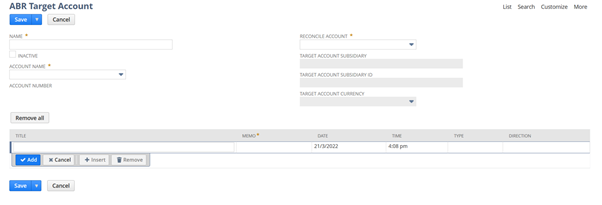
Name – Choose a relevant name for the account.
Account Name – Select the name of the NetSuite General Ledger Account you want to Link to the Reconciliation Account.
Account Number – This will be Automatically populated with the NetSuite Account Number listed in your Chart of Accounts.
Reconcile Account - This will be Automatically populated with the NetSuite Account Number listed in your Chart of Accounts.
Target Account Subsidiary - This will be Automatically populated with the NetSuite Account Number listed in your Chart of Accounts.
Now click Save. Your ABR Target Account is now complete.