Now that you have installed the correct Nolan bundles and configured ABR to your liking, you will need to Update the following Script Deployments so that they are available to All Roles. Standard NetSuite Permission options will control which users can access these scripts.
First, go to Customisation -> Scripting -> Scripts.
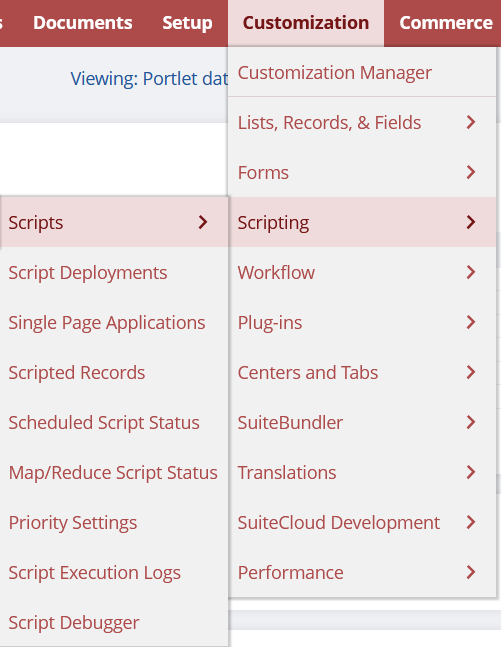
Then, set the Filter Type from All to 280119.
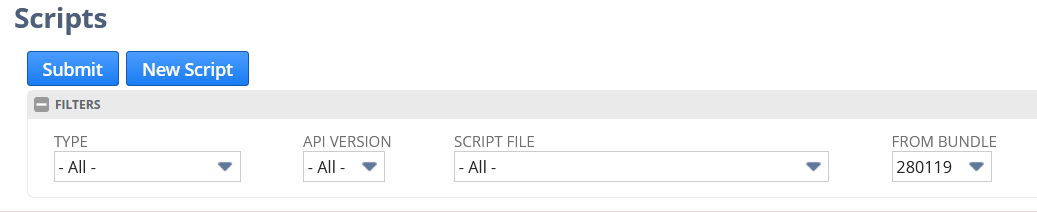
Now select View beside the ABR Account Refresh script.
This will open a new screen where you will click Deployments.
Now select the ABR Account Refresh link.
This will open a screen containing further information about the Script. Here you will Change the User Permissions.
Under the Audience tab, select the All Roles box.
Now click Save.
Now Repeat the above steps for the following Scripts:
ABR Account Summary
ABR Configuration UE
ABR Create Journals Client
ABR Create Journals Event
ABR Create Journals Suitelet
ABR Journal Warning
ABR Reconcile Steps