Form Layouts allow Admin users to define customised layouts for Request Forms.
Select New Layout on the Form Layouts page, to create a New Layout and choose a Form Type for the layout: (Request Header Wide Form, Request Header Narrow Form, Request Line Wide Form, Request Line Narrow Form)
Select the Wide Form for instances where eRequest is running on a wide screen device, e.g. through PC browser.
Select the Narrow Form for instances where eRequest is running on a narrow screen device, e.g. in the Teams app on a mobile device.

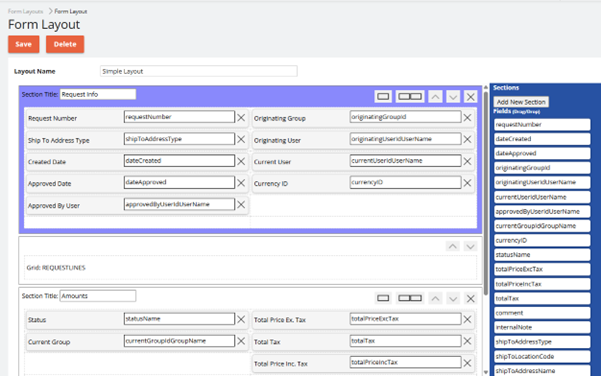
Definitions
Layout Name – Provide a name for the layout.
Section – A collection of request fields. Sections can have optional titles.
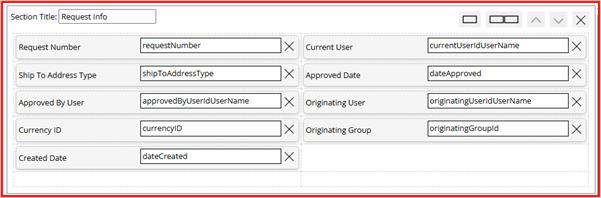
Field – A data field specific to either the Request Header or the Request line. A field can only be added once to a form layout.
![]()
Configuring a Form Layout
Click the Add New Section button to add a blank section to the Form Layout.

Add a field to a section by dragging the field from the field list to an empty slot in the section.

Remove a field by clicking the X button next to the field.
![]()
Rearrange fields within the same section or a different section by dragging the field to an empty slot or swap with an existing field.
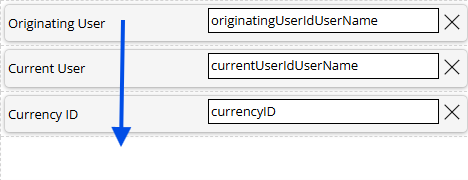
Vertically order different sections by using the Move Up / Move Down buttons on the section header.
![]()
Remove a section by clicking the X button on the section header.
![]()
Change the section display mode: Choose either Single Column or Double Column.
![]()