Request List
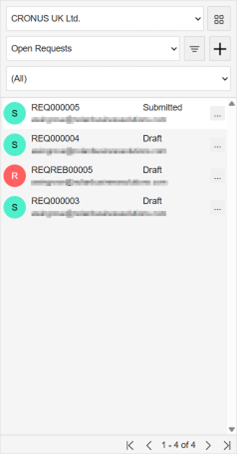
The Request List offers a simple way for finding and managing Requests. It offers several ways to filter and organize requests. The components of the Request List are:
- Company Drop-down: Located at the top, this drop-down allows selection of the specific company associated with the requests to be viewed.
- Switch to Grid: Located next to the Company drop-down, activation of this button switches to viewing the Request Grid, instead of the Request List.
- View Drop-down: Situated below the Company drop-down, this enables filtering of the Request List based on predefined views. The available options are:
- Open Requests: Displays requests that are currently in progress or require action.
- Needs Approval: Shows requests that have been submitted and are awaiting approval.
- Completed: Lists requests that have been fully processed and approved.
- All: Displays all requests, regardless of their status.
- Filter Button: Located to the right of the View drop-down, activation of this button reveals a text field. This field allows entry of keywords to further filter the Request List. This enables searching for specific requests based on criteria such as Request Number, Originating User, or other relevant text contained within the requests. Remove the filter by clicking the "X" button next to the text field.
- Add New Request Button (+): Positioned to the right of the Filter button, this button initiates the creation of a new Request.
- Request Form Drop-down: Found below the View and Filter options, this allows filtering of the list to show requests created using a specific Request Form.
- Request Actions: For each Request listed, an "..." button is located on the right-hand side. Activation of this button reveals a drop-down menu with available actions for that specific Request. The actions available may vary depending on the Request's status, but can include:
- New Line: Add a new line item to the Request.
- Submit: Submit the Request for approval.
- Duplicate: Create a new Request with the same details and line items as the current one.
- Delete: Delete the Request.
- Approve: Approve the Request.
- Attachments: Manage files attached to the Request.
- Paging Controls: Located at the bottom of the Request List, these controls manage the display of requests when the total number of requests exceeds what can be shown on a single screen. Use the navigation buttons to navigate between pages of requests.
Request Grid
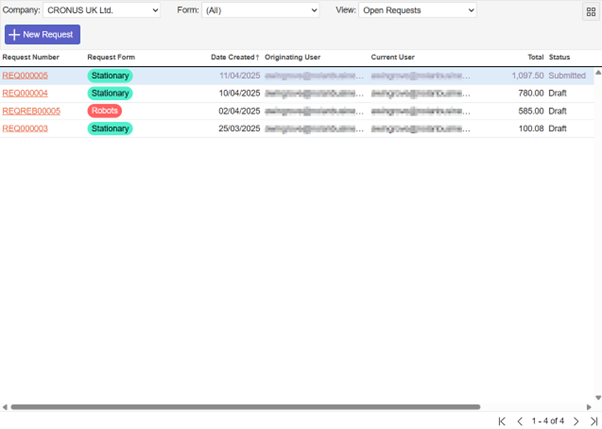
The Request Grid view offers an alternative way to view and manage requests, presenting the information in a tabular format. The components of the Request Grid are:
- Company: This allows selection of the specific company whose requests will be displayed in the grid.
- Form: This enables filtering of the grid to show requests created using a specific Request Form. "(All)" is the default option, displaying requests from all forms.
- View: This enables filtering of the Request List based on predefined views. The available options are:
- Open Requests: Displays requests that are currently in progress or require action.
- Needs Approval: Shows requests that have been submitted and are awaiting approval.
- Completed: Lists requests that have been fully processed and approved.
- All: Displays all requests, regardless of their status.
- Switch to List: Located at the top-right, activation of this button switches to viewing the Request List, instead of the Request Grid.
- New Request: Initiates the creation of a new Request.
- Column Headings: Each column in the grid represents a specific attribute of a Request (e.g., Request Number, Request Form, Date Created). Clicking on a column heading reveals a menu with the following actions:
- Ascending: Sorts the requests in the grid based on the values in the selected column, in ascending order.
- Descending: Sorts the requests based on the selected column's values, in descending order.
- Filter: Selecting this option displays a text box. Enter text to show only requests where the value in that specific column matches the entered text.
- Clear Filter: This option removes any active filter applied to that specific column.
- Paging Controls: Located at the bottom of the Request Grid, these controls manage the display of requests when the total number of requests exceeds what can be shown on a single screen. Use the navigation buttons to navigate between pages of requests.