eRequest can integrate with suppliers who support Punchout functionality. Punchouts are a way to quickly order from supplier website.
eRequest already supports punchouts direct to Amazon. This guide will introduce the concept of punchouts and how they are configured in eRequest.
Punchouts are configured as Custom Actions in eRequest, accessible via the Custom Actions Module.
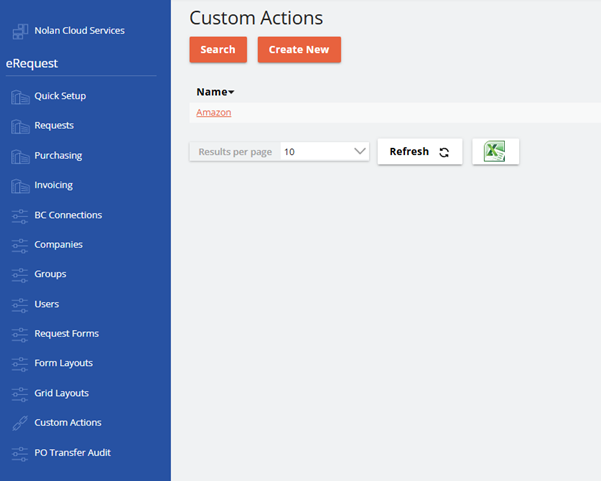
Click Create New to create a custom action for the punchout.
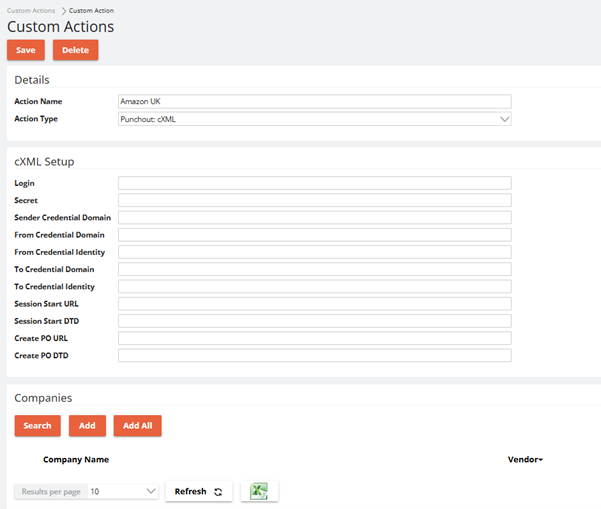
Details section
Action Name – Specifies a name for the punchout. This name will appear as button on the Request Header.
Action Type – Punchout: cXML is the current default for this field.
CXML Setup section
The information provided in the cXML Setup section is relevant to the type of punchout being configured.
To punchout to a supplier, the supplier must have configured your supplier account to accept punchouts.
Your supplier will provide you with the necessary details to be entered in the cXML Setup section.
All the fields in the cXML Setup section are required, except the Create PO URL and Create PO DTD fields.
Companies Section
Click the Add button to add a Business Central company to use with punchouts.
Once a company has been added, click the Company Name link to configure the company for punchouts.
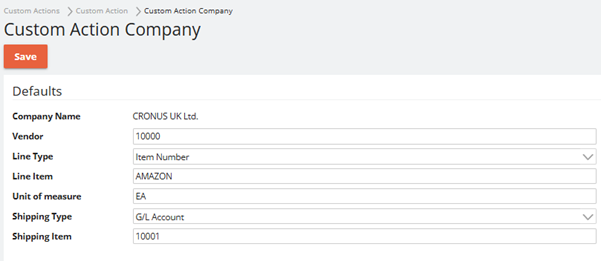
Select a Vendor to use with punchouts.
Select a Line Type: Item Number, G/L Account or Comment.
Select a Line Item: This will be a dedicated BC Item Number, G/L Account or Comment to use for punchouts.
Select a Unit of Measure.
Select a Shipping Type: Item Number, G/L Account or Comment.
Select a Shipping Item: This will be a dedicated BC Item Number, G/L Account or Comment to use for punchouts.
Click the Save button once all fields have been completed.
Punching out
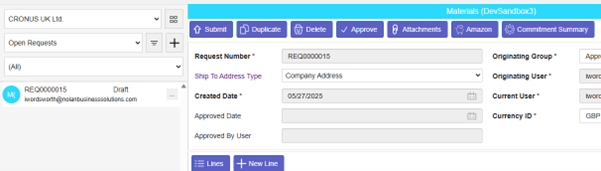
After creating a new request, a new button will be available on the request header menu bar. The button will be named the same as the Action Name from the Custom Actions setup page.
Click the button start a punch out to a supplier website. Pop-ups in your browser might need to be enabled for the current page.
The supplier website will open in a new tab in the browser. Processing of the request is now suspended until the punchout on the supplier website is complete and a message is displayed.
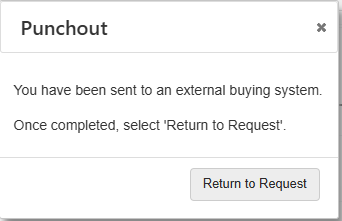
Supplier websites generally follow a similar process for order placement. Items are added to a basket and once complete there will be an option to return those items to the procurement system, i.e. eRequest. Below is an example for Amazon:
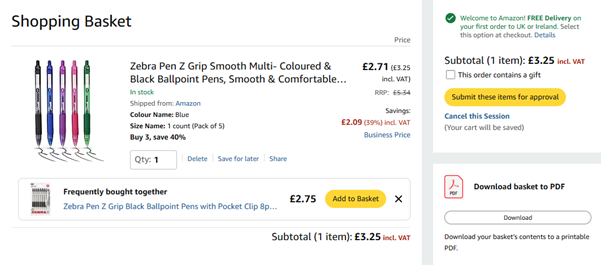
Once the order is returned to eRequest (in this example, clicking the ‘Submit these items for approval’ button), the items will be returned to the request.
A notification will be displayed in supplier website tab stating the order has been received. The browser tab can now be closed.
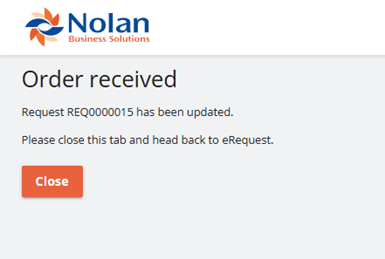
In eRequest, click the ‘Return to Request’ button on the punchout dialog to return the items to the request.
Items returned to eRequest form a supplier website will be non-editable.
Approving the request in eRequest will notify the supplier website and the order will be placed.