Create a new Request by clicking the New Request button. Select the Request Form to use for the Request and then enter the details and item lines on the Request. All changes are saved automatically as you edit each field. Once the Request is completed, use the Submit action to submit it for approval.
Requests
The Request form allows editing of Requests. As a Request Form’s layout can be modified, the fields shown may appear differently.
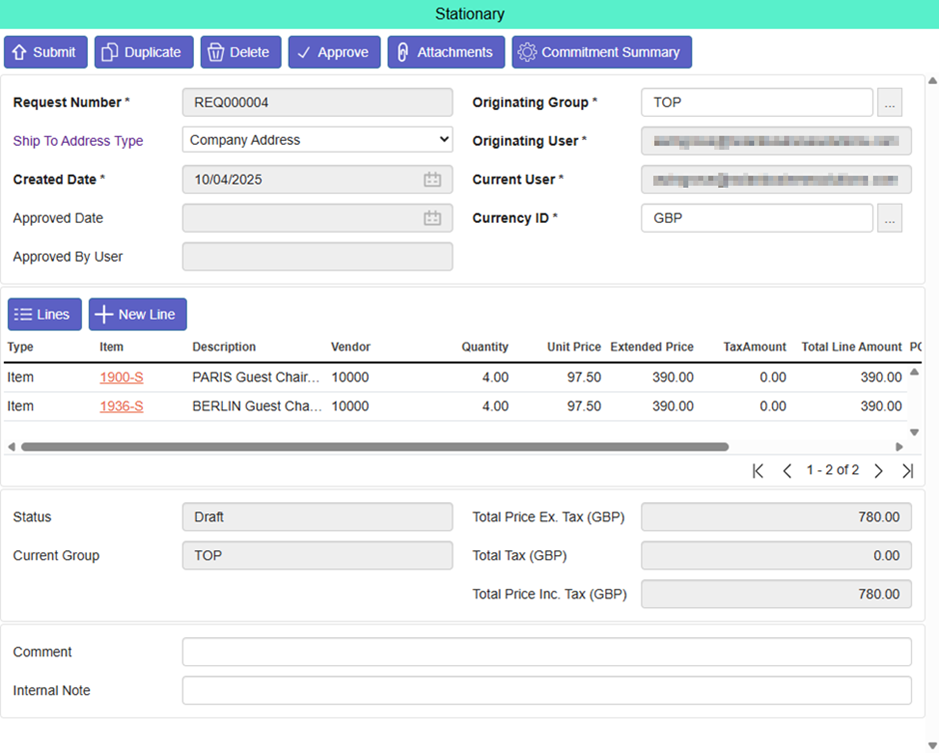
Request Fields
The Request Form for the current request is displayed as a coloured banner at the top.
The following list describes common fields that may appear on the form, depending on the Request Form’s configuration:
- Request Number – The auto-generated unique number for this Request
- Ship To Address Type – The type of address for the Request to be shipped to. This can be a company address, or a custom address. The specific address details can be viewed or edited by clicking on the field label
- Created Date – The date this Request was created
- Approved Date – If the Request is Approved, the date it was approved
- Approved By User – If the Request is Approved, the user who approved it
- Originating Group – A user group that the user who created the Request belongs to. The chosen group will affect the approval flow for the Request
- Originating User – The user which created this request
- Current User – The user the Request is currently assigned to
- Currency ID – The currency code for this Request
- Status – The status of the Request
- Current Group – The user group that the Request is currently assigned to
- Comment – A comment which will be visible on the Purchase Order
- Internal Note – An internal note that is only visible on the Request itself
- Amount Totals – The subtotal, total tax and Request total amounts are shown in the Request currency
Request Actions
- Submit – Submit the Request for approval
- Duplicate – Create a new draft Request with the same items and details as this Request
- Delete – Delete the Request. Only draft Requests can be deleted
- Approve – Approve the Request
- Attachments – Attach files to the Request
- Commitment Summary – View the Budget Commitment Summary for the Request
- Lines – Display all the lines on the Request
- New Line – Add a new line on to the Request
Request Lines
The Request Form for the current request line is displayed as a coloured banner at the top, along with the current total for the whole Request.
The Request Line form allows editing of request lines. As a Request Form’s layout can be modified, the fields shown may appear differently.
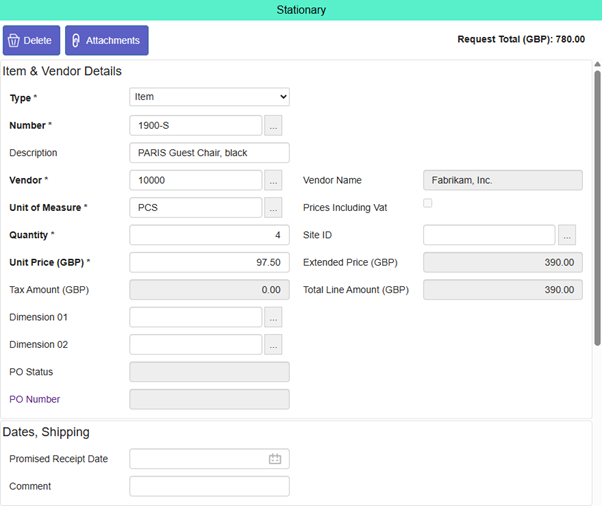
Request Line Fields – Item & Vendor Details
The following list describes common fields that may appear on the item form, depending on the Request Form’s configuration:
- Type – The type of item line (e.g., Item, G/L Account, Comment)
- Number – The unique identifier or code for the selected item
- Description – A textual description of the item
- Vendor – The vendor to purchase the item from
- Vendor Name – The name of the selected vendor
- Unit of Measure – The unit used for quantifying the item
- Prices Including Vat – A checkbox indicating if the entered unit price includes Value Added Tax (VAT)
- Quantity – The number of units being requested
- Site ID – An identifier for the site or location that will receive this item
- Unit Price – The cost per single unit of the item, in the currency of the Request
- Extended Price – The calculated price for the line before tax (Quantity × Unit Price).
- Tax Amount – The amount of tax calculated for this line item
- Total Line Amount – The total calculated cost for this line item, including tax
- Dimension 01 – A classification field, often used for reporting or cost allocation
- Dimension 02 – A second classification field, like Dimension 01
- PO Status – The status related to the Purchase Order for this line
- PO Number – The number of the Purchase Order generated from this line
- Promised Receipt Date – The date the vendor has promised delivery for this item
- Comment – A comment which will be visible on the Purchase Order
- Dimensions Grid – Displays the Dimension codes and values for this line
- Budget Commitments – Displays the current budget figures for this line
Request Line Actions
- Delete – Delete the Request line. Only draft Request lines can be deleted
- Attachments – Attach files to the Request line
- Dimension – View the Dimensions for the Request line
- New Dimension - Add a new Dimension to the Request line
- Recalc Commitment – Recalculate the Budget Commitment figures shown