The first step is to install Nolan ABR from the Microsoft App Source Store.
Once you are at the store page, simply click on the "Free Trial" Button which will pop up another window asking you to confirm. Once you are happy click "Free Trial" again.
Now wait a short while as the store will direct you to your Microsoft Business Central. Note that if you have multiple Business Central tenants you will be prompted to choose one, like in this example screenshot
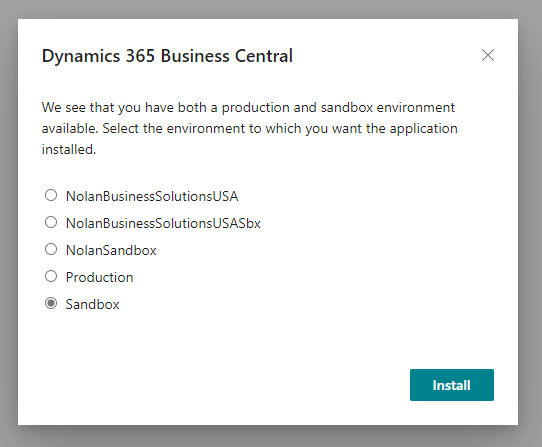
Once that is done Business Central will be loaded and you will be shown the below window, where you can choose your language:
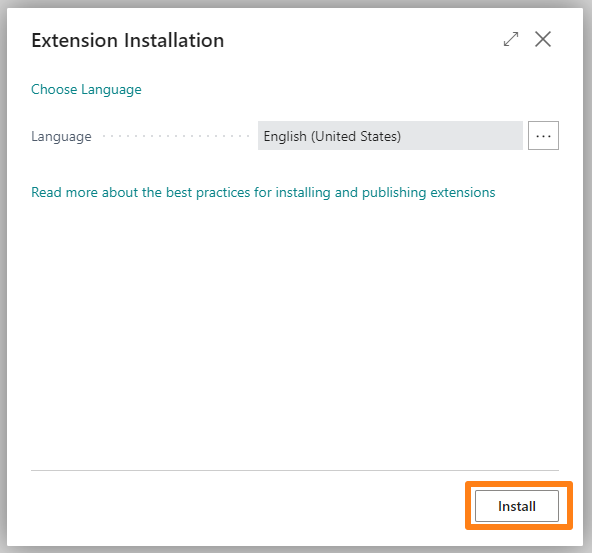
Click on Install , a pop up will show telling you that Nolan ABR is now being installed. Please wait whilst this install completes until the Setup Wizard pops up.