The Nolan ABR Setup Wizard will automatically run after the installation process in Business Central has been completed. If you encounter any issues or want to run the wizard again then you can locate the wizard by searching for Nolan ABR in the search box and selecting "Nolan ABR Setup Wizard" as shown here:
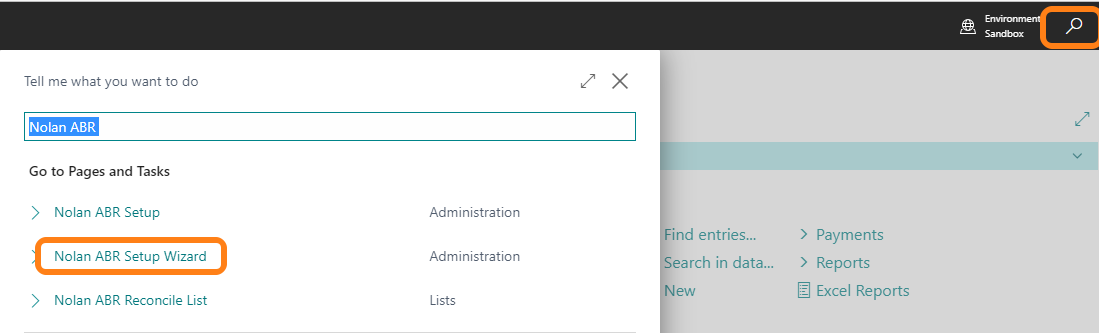
You will be presented with the first page of the wizard which will has a helpful link to this page. Simply click Next to continue:
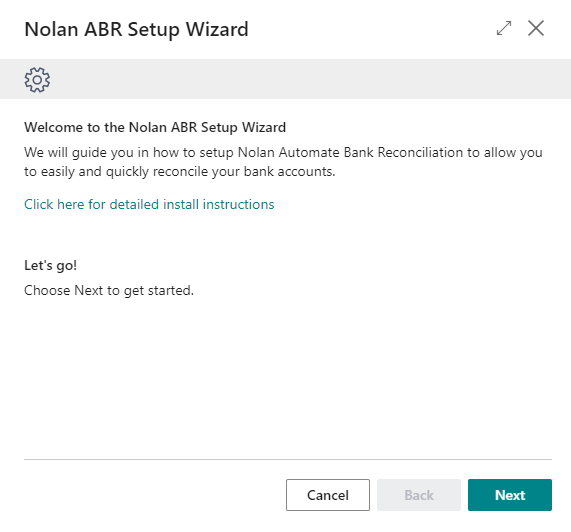
AAD App Authentication
Nolan ABR needs to be able to talk to Business Central to exchange transactional data and read bank information etc. To set this up, a AAD App will need to be created and authenticated. Helpfully, Nolan ABR will have created an AAD App record for you inside business central, which will be displayed on this wizard page:
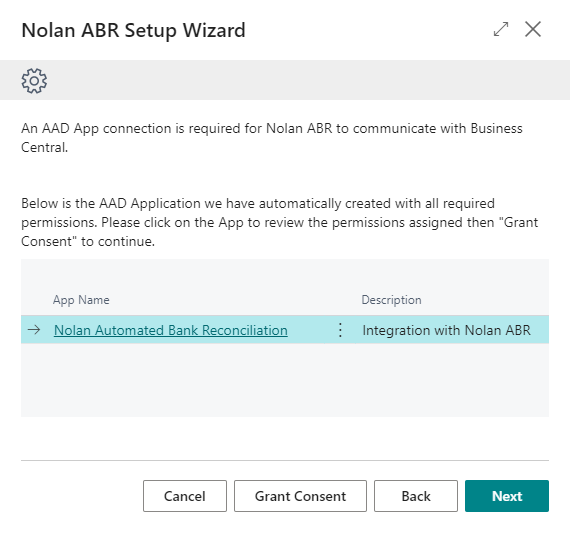
Grant Consent
It is recommended that you click on the App shown to review the permissions that have been assigned to it. Once you have looked everything over and are happy you will need to grant consent to the App. You can do this from the App Page or from this wizard page by clicking on "Grant Consent".
Please note: To Grant consent you will need to be logged in with an Azure AD Administrator account.
Nolan ABR uses "Service to Service" authentication to provide a secure connection between Nolan ABR and Business Central which you can read more about from Microsoft
Once consent has been granted, click "Next" to continue.
Setup Nolan ABR Account
Now you need to setup a Nolan ABR account, and continue the setup within Nolan ABR. For the guide on how to do that click here.