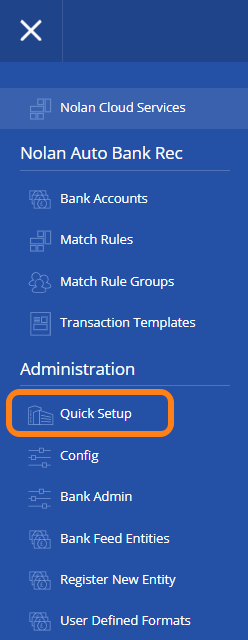 Nolan Automated Bank Rec provides a quick and simple setup process to get you started.
Nolan Automated Bank Rec provides a quick and simple setup process to get you started.
Please login to Nolan Cloud Services (NCS) as an account with Admin access. The account you used to sign up for NCS will be an administrator or any further users you have setup with that privilege. Select the "Quick Setup" option in the navigation menu.
Here you will be presenting with a check list of items to run through, a green tick will appear once an item is complete and you can move onto the next. At the end of the process you will have at least one bank setup ready to use in ABR and have a clear understanding of how to setup more.
Authenticate
Simply enter your Business Central Tenant ID and Environment Name where you have installed Nolan ABR and then click Authenticate. This will authorise the link between Business Central and Nolan Cloud Services.
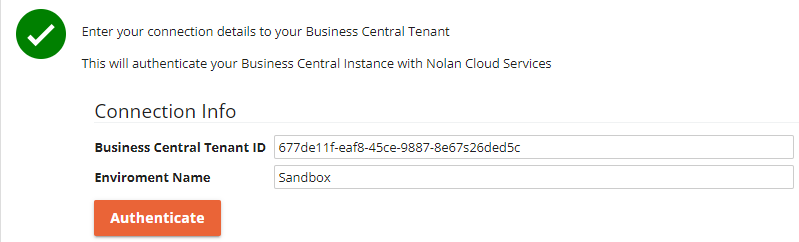
If you do not know your Tenant ID and Environment name, this guide will show you where to locate them.
Create a Bank Feeds Entity
Simply put a bank entity is what you need to setup to bring in statement data from your bank account. The button here will take you to the Nolan Bank Feeds entity setup page where you can setup a new bank feeds entity. Once done simply return to this page and continue. Please see this guide for how to set up a bank feeds entity.
Connect to ERP
This step will connect to Business Central and copy over and setup configuration data for you, no manual setup will be needed.
Copy ERP Banks
This process will download the banks from Business Central, set them up on Nolan ABR and connect them all together. In addition, it will check if the account number from the Business Central bank matches any account numbers in your Nolan Bank Feed Entities. If it finds any it will automatically connect to those entities.
Setup opening position
The only thing to do after that is set an opening position at your banks, which you can do by following this guide.