Preperation
To prepare for the switch over of ABR banks feeds you will need to do the following:
- Create the bank feed connection and ensure the feeds are active and have data
- Make sure there is complete transaction data for the date you wish to switch the feed over
Switch Bank Feed Wizard
To switch a bank feed on an existing ABR Bank you need to sign in to Nolan Cloud Services as an admin user.
Then go to the bank admin page and locate the switch banks button:

This will open up the switch wizard.
Page 1

Here you want to select the banks you wish to switch out feeds for.
Click next when you are done.
Page 2
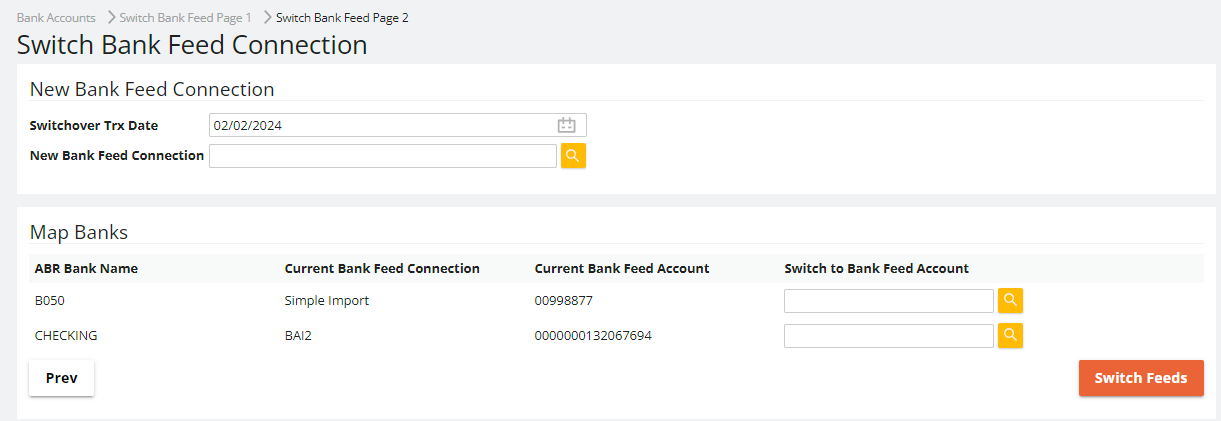
In this window you will want to select the following
Switchover Trx Date
The date the feeds will switch. The system will remove all transactions from ABR for this date forward, and then on the next update after the switch, pull in all transactions from the new feed from this date onwards.
New Bank Feed Connection
If you wish to switch over all your banks to feeds on one connection, select the connection here. Otherwise leave it blank and you can select accounts from all feeds.
Switch to Bank Feed Account
Clicking on the lookup here will allow you to select the account to switch over too.
Once you are done, simply click next and the system will process the feed switch and present you the results of the switch over.